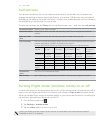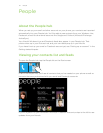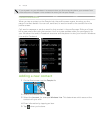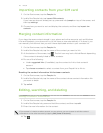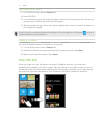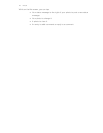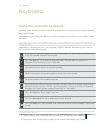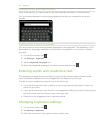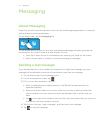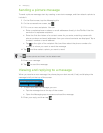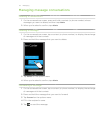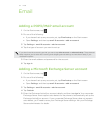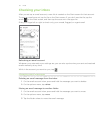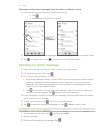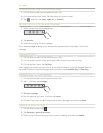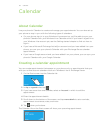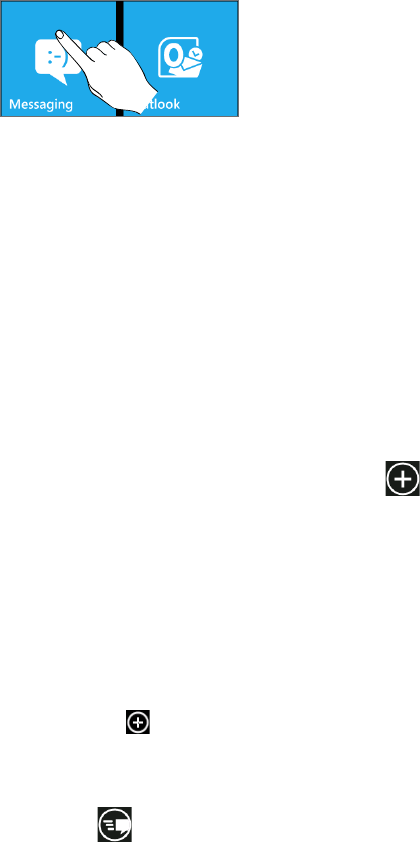
31 Messaging
Messaging
About Messaging
Keep in touch with important people in your life. Use the Messaging application to compose
and send text and picture messages.
On the Start screen, tap the Messaging tile.
On the conversations screen, all your sent and received messages are neatly grouped into
conversations, by contact name or phone number. You can:
Scroll up or down the list of conversations by swiping your finger on the screen.
Tap a contact name or number to view the exchange of messages.
Sending a text message
If you exceed the limit on the number of characters for a single text message, your text
message will be delivered as one but will be billed as more than one message.
On the Start screen, tap the Messaging tile.
On the conversations screen, tap .
3.
Fill in one or more recipients. You can:
Enter complete phone numbers directly in the To field. Use the semicolon to
separate recipients.
Enter the first few letters of a contact name. As you enter, matching names with
phone numbers from your stored contacts are displayed. Tap a contact that you
want.
Tap to the right of the recipient field, and then tap the contact that you want and
choose which phone number to send to..
4.
Tap the box that says “type a message”, and then enter your message.
5.
Tap to send the message.
1.
2.