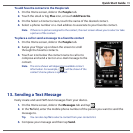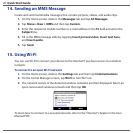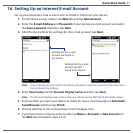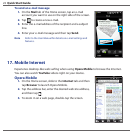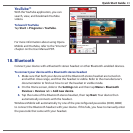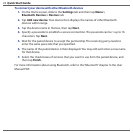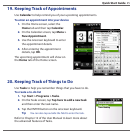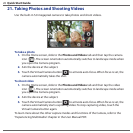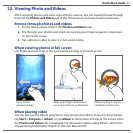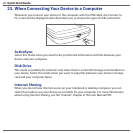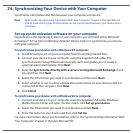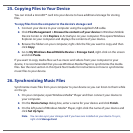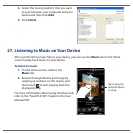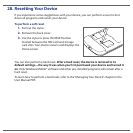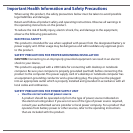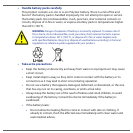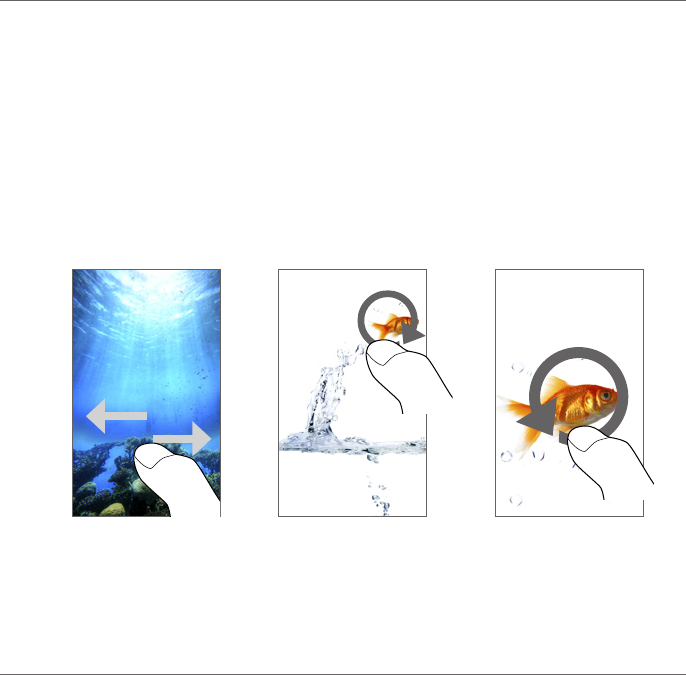
Quick Start Guide 27
22. Viewing Photo and Videos
After capturing photos and video clips with the camera, you can visually browse through
them on the Photos and Videos tab of the Home screen and view them in full screen.
Browse through photos and videos
1. On the Home screen, slide to the Photos and Videos tab.
2.
Flip through your photos and videos by swiping your finger upward or downward
on the center screen.
3.
Tap a photo or video to view it in full-screen mode.
When viewing photos in full screen
Use finger gestures to go to the next/previous image or to zoom in/out.
Slide your finger clockwise on
an area to zoom in on that area.
Slide your finger counter-
clockwise to zoom out.
Go to next or
previous image.
When playing video
You can also use the Album program to view photos and videos. To launch this program,
tap Start > Programs > Album, or tap Album at the bottom-left side of the screen when
the Photos and Videos tab is displayed. For information about using Album, refer to the
“Experiencing Multimedia” chapter in the User Manual PDF.