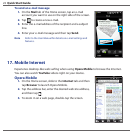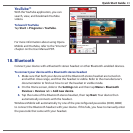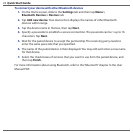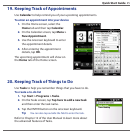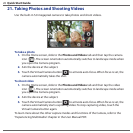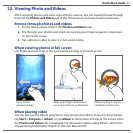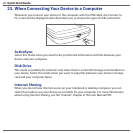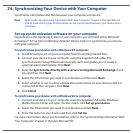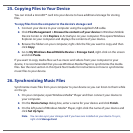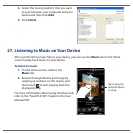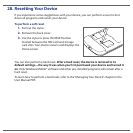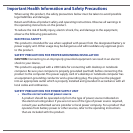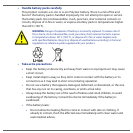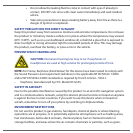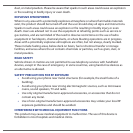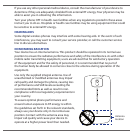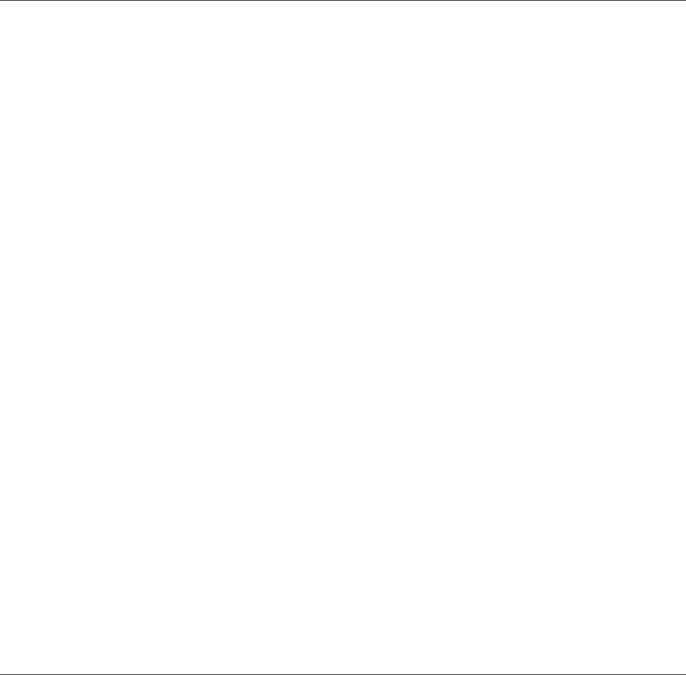
25. Copying Files to Your Device
You can install a microSD™ card into your device to have additional storage for storing
files.
To copy files from the computer to the device’s storage card
Connect your device to your computer using the supplied USB cable.
Click File Management > Browse the contents of your device in Windows Mobile
Device Center or click Explore in ActiveSync on your computer. This opens Windows
Explorer on your computer and displays the contents of your device.
Browse the folders on your computer, right-click the file you want to copy and then
click Copy.
Go to My Windows-Based Mobile Device > Storage Card, right-click on the screen
and click Paste.
If you want to copy media files such as music and videos from your computer to your
device, it is recommended that you use Windows Media Player to synchronize the media
files. See the next section in this Quick Start Guide for instructions on how to synchronize
music files to your device.
26. Synchronizing Music Files
Synchronize music files from your computer to your device so you can listen to them while
on the go.
1.
On your computer, open Windows Media® Player and then connect your device to
your computer.
2.
On the Device Setup dialog box, enter a name for your device and click Finish.
3.
On the left panel of Windows Media® Player, right-click the name of your device and
click Set Up Sync.
Note You can also sync your storage card if you have one installed on your device. To sync,
right-click Storage Card.
1.
2.
3.
4.