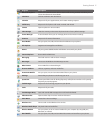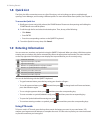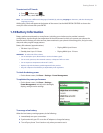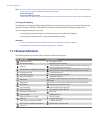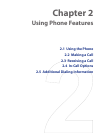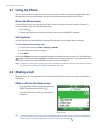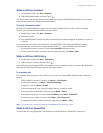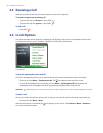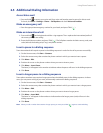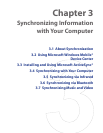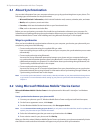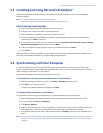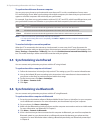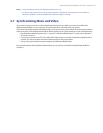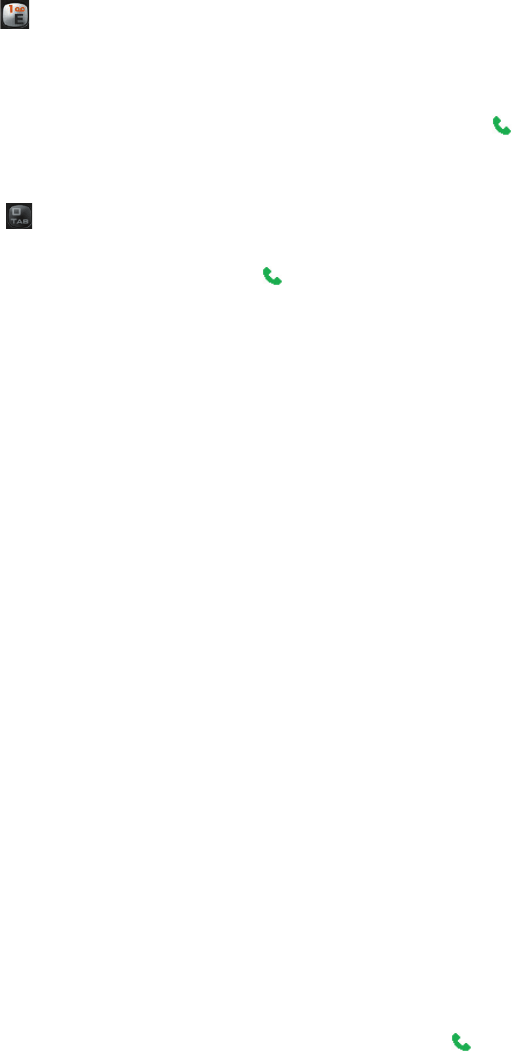
Using Phone Features 25
2.5 Additional Dialing Information
Access Voice mail
• Press and hold to access your voice mail. Your voice mail number must be set up for this to work.
To check, click Start > Settings > Phone > Call Options and check Voice mail number.
Make an emergency call
• Enter the appropriate emergency number for your locale, and press TALK ( ).
Make an international call
1. Press and hold on the keyboard until the + sign appears. The + replaces the international prefix of
the country that you are calling.
2. Enter the full phone number, and press TALK ( ). The full phone number includes country code, area
code (without the leading zero, if any), and phone number.
Insert a pause in a dialing sequence
Some international calls require a pause in the dialing sequence in order for the call to process successfully.
1. On the Home screen, click Start > Contacts.
2. Select the contact entry that contains the phone number in which you want to insert a pause.
3. Click Menu > Edit.
4. Position the cursor on the phone number where you want to insert a pause.
5. Click Menu > Insert Pause.
The letter “p” will appear in the number to indicate where the pause will occur in the dialing sequence.
6. Click Done.
Insert a longer pause in a dialing sequence
Some phone numbers may require a longer pause than the default pause in the dialing sequence. In these
cases, you can pause as long as you want, and manually continue the dialing sequence.
1. On the Home screen, click Start > Contacts.
2. Select the contact entry that contains the phone number in which you want to insert a longer pause.
3. Click Menu > Edit.
4. Position the cursor on the phone number where you want to insert a longer pause.
5. Click Menu > Insert Wait.
The letter “w” will appear in the number to indicate where the longer pause (wait) will occur in the
dialing sequence.
6. Click Done.
Note When you call a number that contains a longer pause, you must press TALK ( ) again to continue dialing.