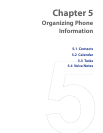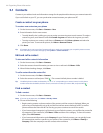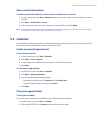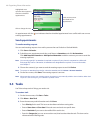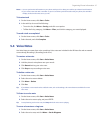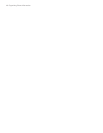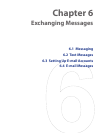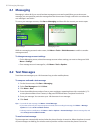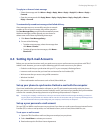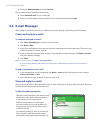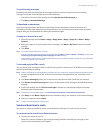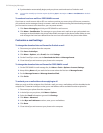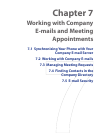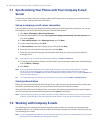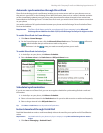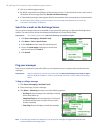Exchanging Messages 51
To reply to or forward a text message
• Select the message and click Menu > Reply > Reply, Menu > Reply > Reply All, or Menu > Reply >
Forward.
• Open the message and click Reply, Menu > Reply > Reply, Menu > Reply > Reply All, or Menu >
Reply > Forward.
To automatically resend text messages that failed delivery
If text messages were not successfully sent due to network
problem or loss of signal coverage, they will be queued in
the Text Messages Retry program and automatically resent.
While text messages remain queued, you can choose to
delete some or all of them by following these steps:
1. Click Start > Text Messages Retry.
2. Do one of the following:
• To delete a text message, select the message then
click Menu > Dismiss.
• To delete all queued text messages, click Menu >
Dismiss All.
6.3 Setting Up E-mail Accounts
Before you can send and receive e-mail, you need to set up your e-mail account on your phone with TELUS
mobile e-mail. However, you can set up the following types of e-mail accounts on your phone:
• Outlook e-mail that you synchronize with your PC or your company’s Exchange Server
• Internet e-mail account that you have from an Internet Service Provider (ISP)
• Work account that you access using a VPN connection
• Windows Live Mail
• Other web-based e-mail accounts such as Gmail, Yahoo! Mail, etc.
Set up your phone to synchronize Outlook e-mail with the computer
If you have installed the synchronization software on your PC and created a partnership with your phone,
then your phone is ready to send and receive Outlook e-mail. If you have not yet installed the synchronization
software nor created a partnership, please do so by following the procedures in Chapter 3.
Tip To set up your company e-mail account so that you can access Outlook e-mail messages wirelessly, you must set
up your phone to synchronize via a wireless LAN or over-the-air connection with your company’s Exchange Server.
For more information about synchronizing with your company e-mail server, see Chapter 7.
Set up a your personal e-mail account
Set up a POP3 or IMAP4 e-mail account on your phone if you have an e-mail account from an Internet Service
Provider (ISP) or other e-mail provider, or a web-based account, such as Gmail, Yahoo! Mail Plus, etc.
To set up an e-mail account
1. Open the TELUS mobile e-mail icon (the green envelope) on your phone.
2. Select Install Now to activate your account.
3. Read and accept the End User License Agreement.