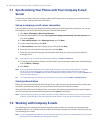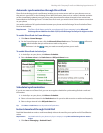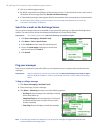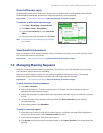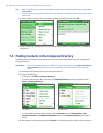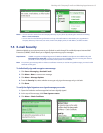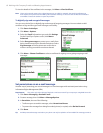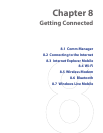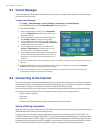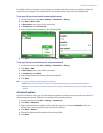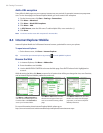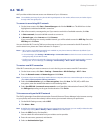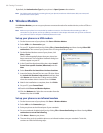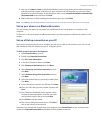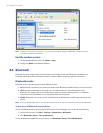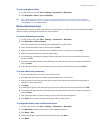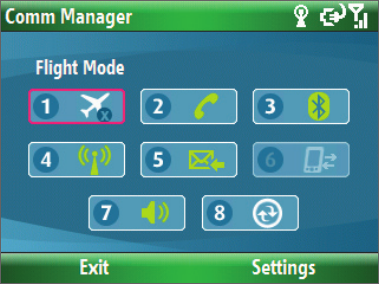
64 Getting Connected
8.1 Comm Manager
Comm Manager acts like a central switcher that lets you enable or disable phone features as well as manage
your data connections easily.
To open Comm Manager:
• Click Start > Comm Manager or Start > Settings > Connections > Comm Manager.
• Press POWER briefly and select Comm Manager from the Quick List.
• Press and hold HOME.
1. Click to toggle between turning on or off Flight Mode.
Turning on Flight Mode turns off the phone, Wi-Fi, and
Bluetooth functions.
Comm Manager screen
2.
Click to toggle between enabling or disabling the phone.
Click Settings
> Phone to manage Phone settings.
3. Click to toggle between turning on or off Bluetooth. See
“Using Bluetooth” for details. Click Settings > Bluetooth to
configure Bluetooth on your phone.
4. Click to toggle between turning on or off Wi-Fi. Click
Settings > WLAN Settings to configure Wi-Fi on your
phone. See “Wi-Fi” in this chapter for details.
5. Click to toggle between automatically receiving (as items
arrive) or manually retrieving Outlook e-mails. For more
information on receiving e-mails using Direct Push, see
Chapter 3.
6. Click to stop active data services (e.g. ISP dial-up, 1xRTT, or 1xEVDO). You cannot reconnect data services in Comm
Manager.
7. Click to toggle between turning on the phone's ringer or setting it to vibration/mute mode. Click Settings >
Profiles to edit a profile or customize notification settings.
8. Click to open ActiveSync so you can synchronize the phone and computer. For more information about the
configuration settings for ActiveSync, see Chapter 3.
8.2 Connecting to the Internet
Your phone’s powerful networking capabilities allow you to access the Internet or your corporate network at
work through wireless and conventional connections. Specifically, you can configure your phone to establish
a connection via Dial-up, Wi-Fi, Bluetooth, Virtual Private Network (VPN), or Proxy.
If you need to manually set up a connection, it is important that you obtain the following information from
your Internet Service Provider (ISP) or the company whose intranet you are trying to access:
• ISP server phone number
• User name
• Password
• Domain name (required for accessing a corporate network or an intranet)
Set up a Dial-up connection
When you use your phone to dial up to your ISP and connect to the Internet or to your corporate network, you
will be billed by the number of minutes that you use.
However, there are some high speed and high performance data connection services (such as 1xRTT and
1xEVDO) available on your phone. While 1xRTT (1 times Radio Transmission Technology) is a third-generation
data service (equivalent to GPRS), 1xEVDO (1 times Evolution Data Optimized) is another high speed wireless
broadband service (equivalent to UMTS) available on your phone for quick Internet access and Direct Push to
work. For more information on how to avail these services, contact your network service provider.