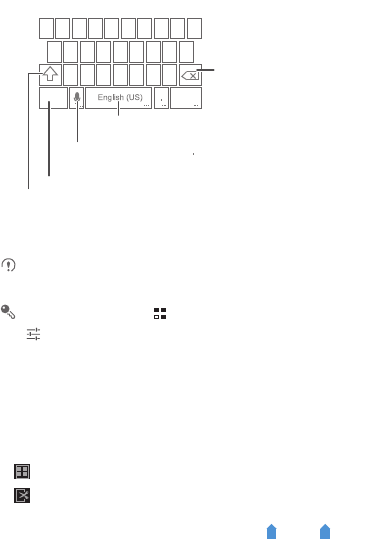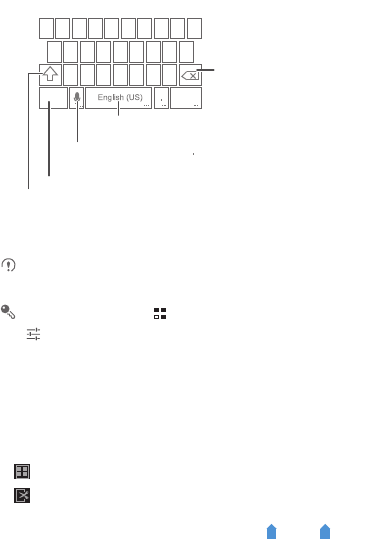
25
5.3 Using the Android Keyboard
The keyboard layout may vary slightly depending on the field where you are
entering text. The previous figure is provided for your reference only.
On the Home screen, touch >
Settings
>
Language & input
, touch
next to
Android keyboard
, then touch
Voice input
key
to turn on or turn
off voice input.
5.4 Editing Text
To edit text quickly, touch and hold the text you have entered, and choose the content
you want to edit. You can then edit the text quickly using icons in the upper right corner
as follows:
• : Select all content.
• : Cut the selected content. Touch and hold the text. Drag the grab points to
select the text you want to cut. Then touch this button to cut the selected text. After
the text is cut, touch a blank area in the text field to display . Move to select
q w e r t y u i o p
a s d f g h j k
z x c v b n m
?123
l
Touch once to capitalize the next letter you type.
Touch and hold to capitalize all letters to be entered.
Touch to change from the text mode to the symbol/number mode.
Touch and hold keys with … like this to use more functions.
Touch to insert a space.
Touch and hold to select an input method.
Touch to delete a character
to the left of the cursor.
Touch and hold to delete all
characters to the left of the
cursor.
12345
678
9
0
:-)