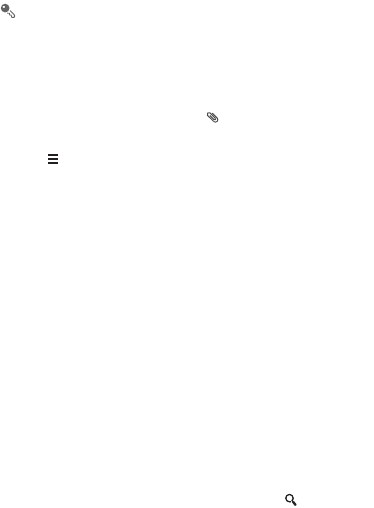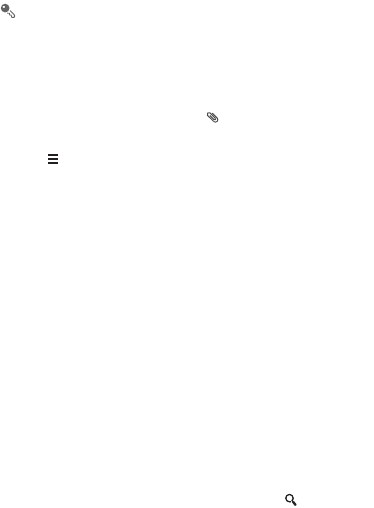
28
5. When you are ready to send the message, touch
Send MMS
.
You can select a media file (music, video, or picture) and send it as an
attachment in a multimedia message. In
File Manager
, touch and hold a media
file, and then touch
Share
>
Messaging
.
6.3.1 Adding a Slideshow
If you want to attach more than one file to your message, use the
Slideshow
option.
1. On the message composing screen, touch to display the options panel.
2. Touch
Slideshow
, and then select a slide to edit.
3. Touch then
Add slide
to add more slides.
4. Touch
Done
to return to the multimedia message screen when you finish editing
the message.
5. To modify your multimedia message, touch
Edit
on the multimedia message
screen. When you are ready to send the message, touch
Send
.
6.4 Opening and Viewing a Multimedia
Message
1. In the message list, touch the message thread you wish to view.
2. Touch the multimedia message to view the message.
6.5 Replying to a Message
1. In the message list, touch a text or multimedia message thread to open it.
2. Touch the text box to compose your message. Once finished, touch
Send
.
6.6 Searching for a Message
To find a message quickly: On the messages list screen, touch and enter the
contact name or message content to search for.