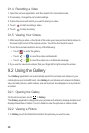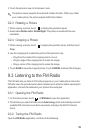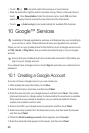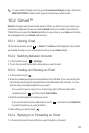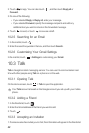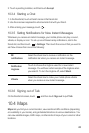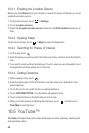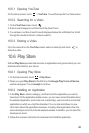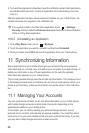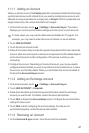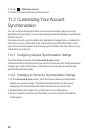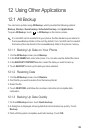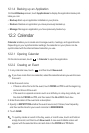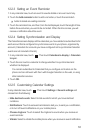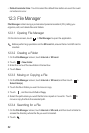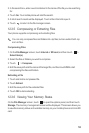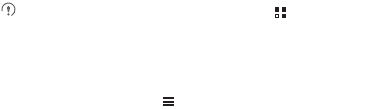
46
3. To check the progress of a download, open the notification panel. Most applications
are installed within seconds. To stop an application from downloading, touch the
cross (×).
After the application has been downloaded and installed on your mobile phone, the
content download icon appears in the notification bar.
If you want to install a non-Play Store application, touch >
Settings
>
Security
, and then select the
Unknown sources
check box to allow installation
of the non-Play Store application.
10.6.3 Uninstalling an Application
1. On the
Play Store
screen, touch >
My Apps
.
2. Touch the application you want to uninstall, and then touch
Uninstall
.
3. When prompted, touch
OK
to remove the application from your mobile phone.
11 Synchronizing Information
Some applications on your mobile phone give you access to the same personal
information that you can add, view, and edit on your computer. If you add, change, or
delete your information in any of these applications on the web, the updated
information also appears on your mobile phone.
This is made possible through over-the-air data synchronization. The process occurs
in the background and does not interfere with use of your mobile phone. When your
phone is synchronizing, a data synchronization icon will be shown in the notification
bar.
11.1 Managing Your Accounts
You can synchronize contacts, email, and other information on your mobile phone
with multiple Google accounts or other kinds of accounts, depending on the
applications installed on your mobile phone.
For example, you can start by adding your personal Google account, so your
personal email, contacts, and calendar are always available. You could then add a
work account, so your work-related emails and work contacts are handy. If you like,
you may add multiple Google accounts or other accounts.