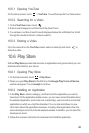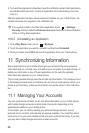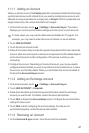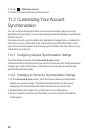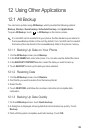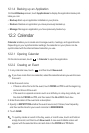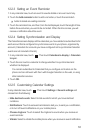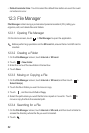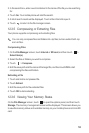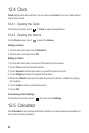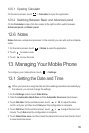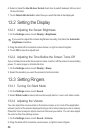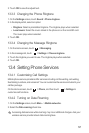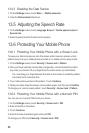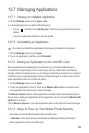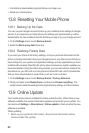53
3. In the search box, enter a word contained in the name of the file you are searching
for.
4. Touch
Go
. Your mobile phone will start the search.
5. A list of search results will be displayed. Touch a file in the list to open it.
6. Touch to return to the file manager screen.
12.3.5 Compressing or Extracting Files
Your phone supports compressing and extracting files.
You can only compress files and folders into .zip files, but can extract both .zip
and .rar files.
Compressing Files
1. On the
File Manager
screen, touch
Internal
or
SD card
, and then touch >
Select item(s)
.
2. Select the files or folders you want to compress.
3. Touch >
Compress
.
4. Edit the save path and the name of the target file, and then touch
OK
to start
compressing the files and folders.
Extracting a File
1. Touch and hold a compressed file.
2. Touch
Extract
.
3. Edit the save path for the extracted files.
4. Touch
OK
to start extracting.
12.3.6 Viewing Your Memory Status
On the
File Manager
screen, touch to open the options panel, and then touch
Storage
. The memory management screen will be displayed. This screen allows you
to view the memory status and available memory on your mobile phone and microSD
card.