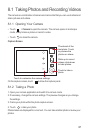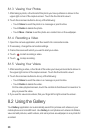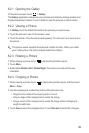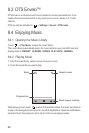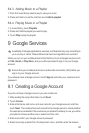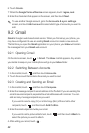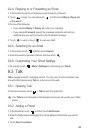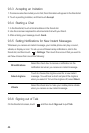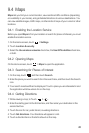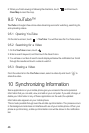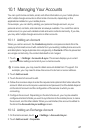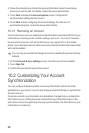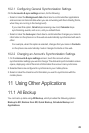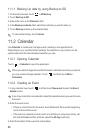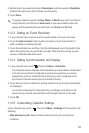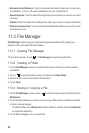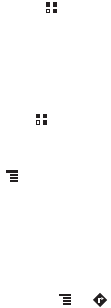
45
9.4 Maps
Maps
lets you find your current location, view real-time traffic conditions (depending
on availability in your locale), and get detailed directions to various destinations. You
can view satellite images, traffic maps, or other kinds of maps of your current or other
locations.
9.4.1 Enabling the Location Service
Before you open
Maps
to find your location or search for places of interest, you must
enable the location service.
1. On the Home screen, touch >
Settings
.
2. Touch
Location & security
.
3. Select the
Use wireless networks
check box, the
Use GPS satellites
check box,
or both.
9.4.2 Opening Maps
On the Home screen, touch >
Maps
to open the application.
9.4.3 Searching for Places of Interest
1. On the map, touch , and then touch
Search
.
2. Enter the place you want to search for in the search box, and then touch the Search
icon.
3. Your search results will then be displayed. Touch a place you are interested in and
the application will show where it is on the map.
9.4.4 Getting Directions
1. While viewing a map, to Touch
>
.
2. Enter the starting point in the first text box, and then enter your destination in the
second text box.
3. Touch the icon for car, public transit, or walking directions.
4. Touch
Get directions
. Your directions will appear in a list.
5. Touch a direction item on the list to show it on the map.