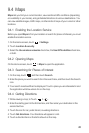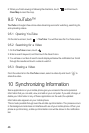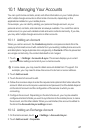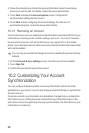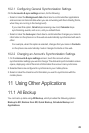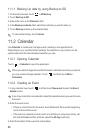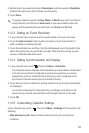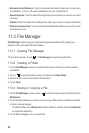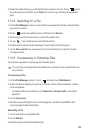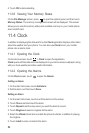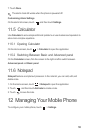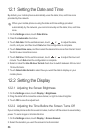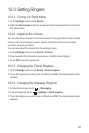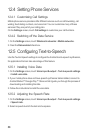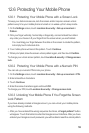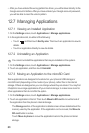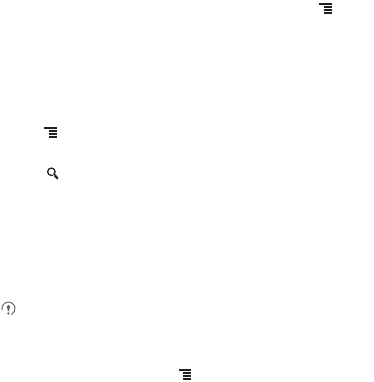
53
4. Select the path where you want the file to be copied or moved. Press to open
the options panel, and then touch
Paste
to move or copy the file to the selected
path.
11.3.4 Searching for a File
1. On the
File Manager
screen, touch a folder to access the directory where the file
you want is located.
2. Press to open the options panel, and then touch
Search
.
3. Write a key word of the name of your file in the search box.
4. Touch . Your mobile phone will start the search.
5. A list of search results will be displayed. Touch a file in the list to open it.
6. Touch
New search
for a new search or press the back key to return to the file
manager screen.
11.3.5 Compressing or Extracting Files
Your phone supports compressing and extracting files.
You can only compress files and folders into .zip files, but can extract both .zip
and .rar files.
Compressing Files
1. On the
File Manager
screen, Touch , and then touch
Multiselect
.
2. Select the files or folders you want to compress. When a file is selected, a check
mark will appear.
To select all files and folders, touch
Select all
or
Unselect all
to cancel the
selection.
3. Touch
Compress
.
4. Edit the save path and the name of the target file, and then touch
OK
to start
compressing the files and folders.
Extracting a File
1. Touch and hold a compressed file.
2. Touch
Extract
.
3. Edit the save path for the extracted files.