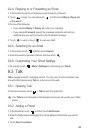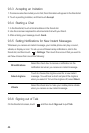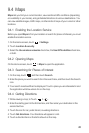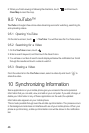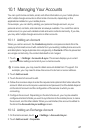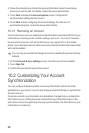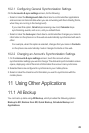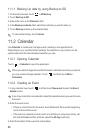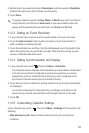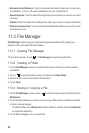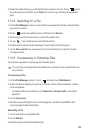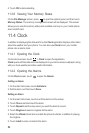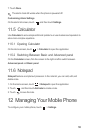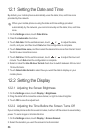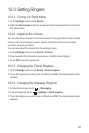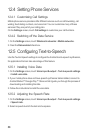
51
4. Set the time of your event reminder in
Reminders
, and then specify in
Repetition
whether the event recurs and, if it does, how frequently.
5. Touch
Done
.
To quickly create an event in the
Day
,
Week
, or
Month
view, touch and hold an
empty time slot, and then touch
New event
. A new event details screen will
appear with the selected time slot and date in the
From
and
To
fields.
11.2.3 Setting an Event Reminder
1. In any calendar view, touch an event to view its details or an event summary.
2. Touch the
Add reminder
button to add a reminder, or touch the reminder’s “-”
button to delete an existing reminder.
3. Touch the reminder time, and then, from the list displayed, touch the length of time
before the event when you want to be reminded. When the time comes, you will
receive a notification about the event.
11.2.4 Setting Synchronization and Display
1. In any calendar view, touch . Then touch
More
>
Calendars
.
The Calendars screen displays all the calendars you have added or subscribed
to for each account that is configured to synchronize events to your phone,
organized by account. (Calendars for accounts you have configured not to
synchronize Calendar events are not included in the list.)
2. Touch the icon next to a calendar to change whether it is synchronize and whether
it is displayed.
You remain subscribed to Calendars that you configure not to store on the
phone and you can still work with them with Google Calendar on the web.
3. Touch
OK
.
11.2.5 Customizing Calendar Settings
In any calendar view, touch . Then touch
More
>
Settings
and choose from the
following:
•
Hide declined events
: Select to hide events for which you have declined
invitations.