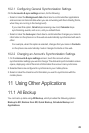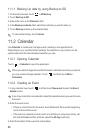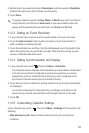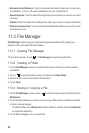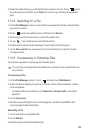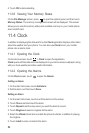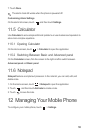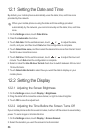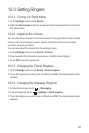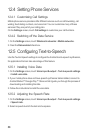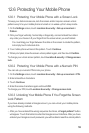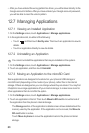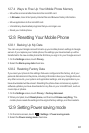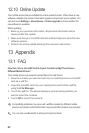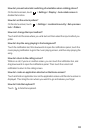60
• After you have entered the wrong pattern five times, you will be taken directly to the
Google account interface. After you have entered your Google account password,
you will be able to reset the unlock pattern.
12.7 Managing Applications
12.7.1 Viewing an Installed Application
1. On the
Settings
screen, touch
Applications
>
Manage applications
.
2. In the applications list, do either of the following:
• Touch , and then touch
Sort by size
. Then touch an application to view its
details.
• Touch an application directly to view its details.
12.7.2 Uninstalling an Application
You cannot uninstall the applications that are pre-installed on the system.
1. On the
Settings
screen, touch
Applications
>
Manage applications
.
2. Touch an application, and then touch
Uninstall
.
12.7.3 Moving an Application to the microSD Card
Some applications are designed to be stored on your phone’s USB storage or
microSD card (depending on the model of your phone), rather than in its internal
storage. Others are designed so you can change where they are stored. You may find
it helpful to move large applications off your internal storage, to make more room for
other applications that do not offer the option.
1. On the
Settings
screen, touch
Applications
>
Manage applications
.
2. Touch an application in the list. Then touch
Move to SD card
to move the bulk of
the application from the phone’s internal storage.
The
Storage
section of the application’s details screen shows details about the
memory used by the application. If the application can be moved, the
Move to
SD card
button is active.
Touch
Move to phone
to move the application back to the phone’s internal
storage.