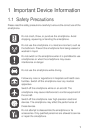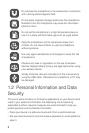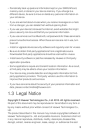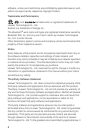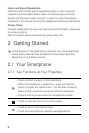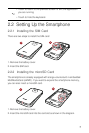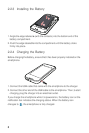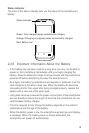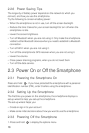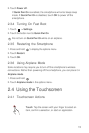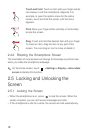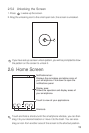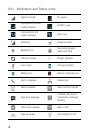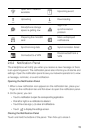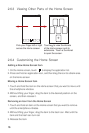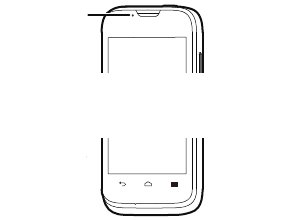
9
Status Indicator
The color of the status indicator tells you the status of the smartphone's
battery.
2.2.5 Important Information About the Battery
• If the battery has not been used for a long time, you may not be able to
power on the smartphone immediately after you begin charging the
battery. Allow the battery to charge for a few minutes with the smartphone
powered off before attempting to power the smartphone on.
• As it ages, the battery's performance will degrade, in particular it will not
hold charge as it did when it was new. When the battery life becomes
noticeably shorter than usual after being charged properly, replace the
battery with a new one of the same type.
• Using data services increases the power consumption of the smartphone
and will therefore reduce the length of time that the smartphone can be
used between battery charges.
• The time required to fully charge the battery depends on the ambient
temperature and the age of the battery.
• When the battery power is low, the smartphone will alert you and display
a message. When the battery power is almost exhausted, the
smartphone will power off automatically.
Status Indicator
Green: Fully charged (when connected to charger).
Orange: Charging in progress (when connected to charger).
Red: Battery low.