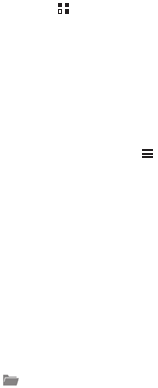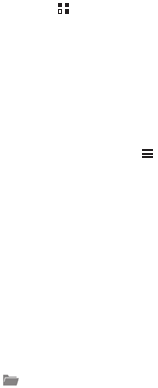
39
8.1 Adding an E-mail Account
When using the
Email
application for the first time, you must configure an
e-mail account. The E-mail setup wizard helps you to configure your
account. A number of popular e-mail providers are supported. You can work
with the same e-mail service that you use on your PC or you can select
another e-mail service.
1. On the Home screen, touch
> Email
.
2. Touch the e-mail service provider you want to use, or touch
Others
to
enter an e-mail address and password, then touch
Next
.
3. Follow the onscreen instructions to set parameters such as POP3, IMAP,
and account. If you do not know how to set the parameters, contact your
e-mail service provider or search online.
4. Touch
Next
, and the
Inbox
of the newly configured e-mail account will be
displayed.
After creating your initial e-mail account, touch
> Settings > ADD
ACCOUNT
on the
Inbox
screen to add more e-mail accounts.
8.2 Switching Between E-mail
Accounts
On the
Inbox
screen, touch the e-mail address bar on the top, and choose
an e-mail account from the e-mail account list displayed. The selected
account's Inbox is then displayed by default.
8.3 Viewing an E-mail Message
On the
Inbox
screen, touch the e-mail message you want to view.
You can also touch and select another folder to view.
8.4 Saving an E-mail Attachment
1. On the
Inbox
screen, touch the e-mail message you want to view.
2. Touch the attachment tab to display the attachment.