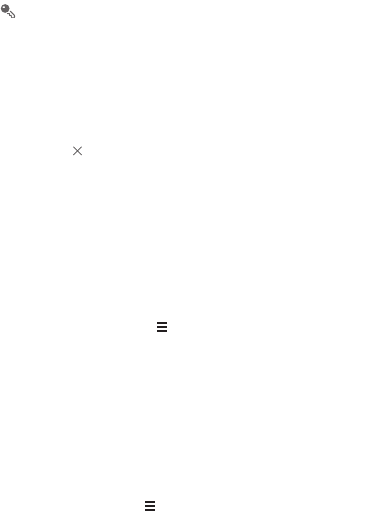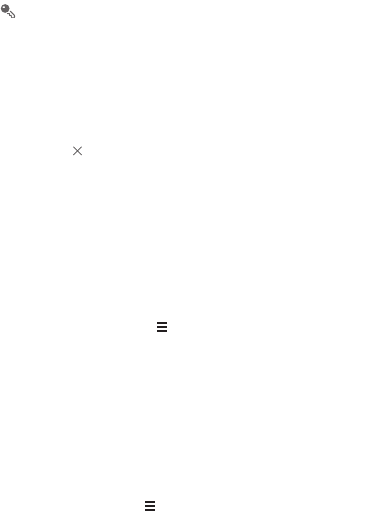
58
To quickly create an event in the day, week, touch and hold an empty
time slot, and then touch
New event
. A new event details screen will
appear with the selected time slot and date in the
FROM
and
TO
fields.
12.2.3 Setting an Event Reminder
1. In any calendar view, touch an event to view its details or an event
summary.
2. Touch the
Add reminder
button to add a reminder, or touch the
reminder's button to delete an existing reminder.
3. Touch the reminder time, and then, from the list displayed, touch the
length of time before the event when you want to be reminded. When the
time comes, you will receive a notification about the event.
12.2.4 Setting Synchronization and Display
The Calendars screen displays all the calendars you have added or
subscribed to for each account that is configured to synchronize events to
the smartphone, organized by account. (Calendars for accounts you have
configured not to synchronize Calendar events are not included in the list.)
1. In any calendar view, touch . Then touch
Calendars to display >
Calendars to sync
.
2. Touch the icon next to a calendar to change whether it is synchronized
and whether it is displayed.
You remain subscribed to Calendars that you configure not to store on
the smartphone and can still work with them with Google Calendar on
the web, or using other calendar services.
3. Touch
OK
.
12.2.5 Customizing Calendar Settings
In any calendar view, touch . Then touch
Settings > General settings
and choose from the following:
•
Hide declined events
: Select to hide events for which you have declined
invitations.