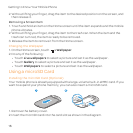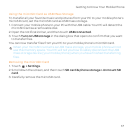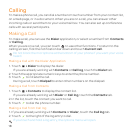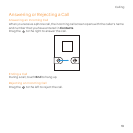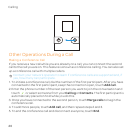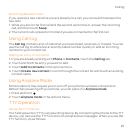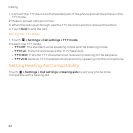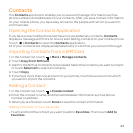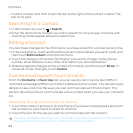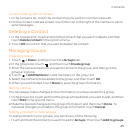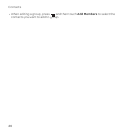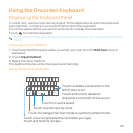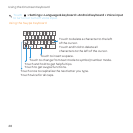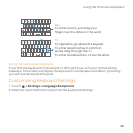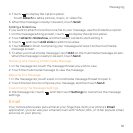24
Contacts
• Touch a contact, and then touch the star to the right of the contact’s name. The
star turns gold.
Searching for a Contact
1. In the contact list, touch > Search.
2. Enter the name of the contact you wish to search for. As you type, contacts with
matching names appear below the search box.
Editing a Contact
You can make changes to the information you have stored for a contact at any time.
1. In the contacts list, touch and hold the contact whose details you want to edit, and
then touch Edit contact in the options menu.
2. Touch the category of contact information you wish to change: name, phone
number, email address, or any other information you recorded earlier.
3. Make the desired changes to the contact information, and then touch Done. To
cancel all of your changes, touch Cancel.
Communicating with Your Contacts
From the Contacts or Favorites tab, you can quickly call or send a text (SMS) or
multimedia message (MMS) to a contact’s default phone number. You can also open
details to view a list of all the ways you can communicate with that contact. This
section describes how to communicate with a contact when you view your contacts
list.
Connecting Through Quick Contact for Android
1. Touch the contact's picture or picture frame (if you have not assigned a picture to
the contact) to open Quick Contact for Android.
2. Touch the icon for the way you want to communicate with the contact.
The icons available depend on the information you have entered for the contact,
the applications on your phone, and the accounts you have.