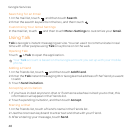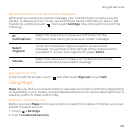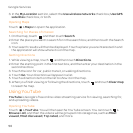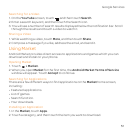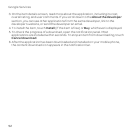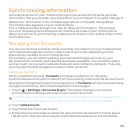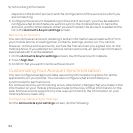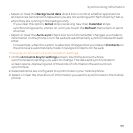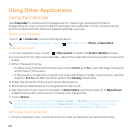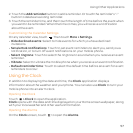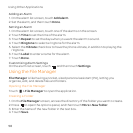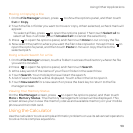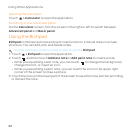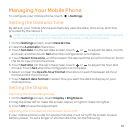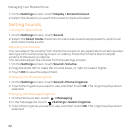55
Synchronizing Information
• Select or clear the Background data check box to control whether applications
and services can transmit data when you are not working with them directly (that is,
when they are running in the background).
If you clear this option, Gmail stops receiving new mail, Calendar stops
synchronizing events, and so on, until you touch the Refresh menu item or send
an email.
• Select or clear the Auto-sync check box to control whether changes you make to
information on the phone or on the web are automatically synchronized with each
other.
For example, when this option is selected, changes that you make in Contacts on
the phone are automatically made in Google Contacts on the web.
Changing an Account’s Synchronization Settings
1. On the Accounts & sync settings screen, touch the account whose
synchronization settings you want to change. The data and synchronization
screen opens, displaying a list of the kinds of information the account can
synchronize.
2. Selected items are configured to synchronize to your mobile phone.
3. Select or clear the check box of information you want to synchronize to the mobile
phone.