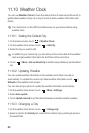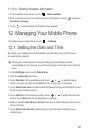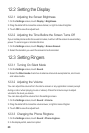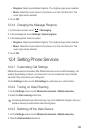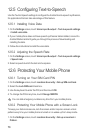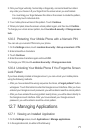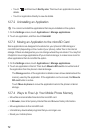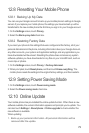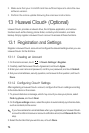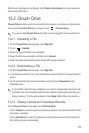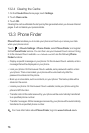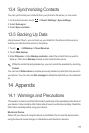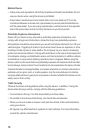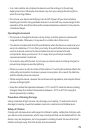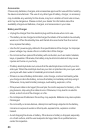73
12.8 Resetting Your Mobile Phone
12.8.1 Backing Up My Data
You can use your Google account to back up your mobile phone’s settings to Google
servers. If you replace your mobile phone, the settings you have backed up will be
transferred to the new mobile phone the first time you sign in to your Google account.
1. On the
Settings
screen, touch
Privacy
.
2. Select the
Back up my data
check box.
12.8.2 Restoring Factory Data
If you reset your phone to the settings that were configured at the factory, all of your
personal data stored on the phone, including information about your Google Account,
any other accounts, your system and application settings, and any applications you
have downloaded will be erased. Resetting the phone does not erase any system
software updates you have downloaded or any files on your microSD card, such as
music clips or photos.
1. On the
Settings
screen, touch
Privacy
>
Factory data reset
.
2. When prompted, touch
Reset phone
, and then touch
Erase everything
. The
mobile phone resets the settings to the original factory settings, and then restarts.
12.9 Setting Power Saving Mode
1. On the
Settings
screen, touch
Power saving mode
.
2. Select the
Power saving mode
check box.
12.10 Online Update
Your mobile phone has pre-installed the online update function. When there is new
software available, the version information appears and prompts you to update. You
can also touch
Settings
>
About phone
>
Online upgrade
to check whether the
new software is available.
When updating:
1.
Back up your personal information. All personal information will be
removed after the update.