75
After Cloud+ settings are configured, touch
Basic information
to set your personal
and device information.
13.2 Cloud+ Drive
Cloud+ Drive
enables you to conveniently store, access, and share your data online.
To access the
Cloud+ Drive
home page, touch >
Cloud+ Drive
.
You can access
Cloud+ Drive
only after you have logged in to Huawei Cloud+.
13.2.1 Uploading a File
1. On the
Cloud+ Drive
home page, touch
My disk
.
2. Touch >
Upload
.
3. Select the type of the file to be uploaded.
4. Select the file to be uploaded, and then touch
Upload
.
5. Select the path where the file will be stored after being uploaded.
13.2.2 Downloading a File
1. On the
Cloud+ Drive
home page, touch
My disk
.
2. In the displayed directory list, touch the directory where the file to be downloaded is
stored.
3. Touch and hold the file to be downloaded, and then touch
Download
in the
displayed menu.
If a microSD card has been installed on your phone, the file will be stored on the
microSD card. If no microSD card has been installed, the file will be stored in your
phone memory. The file will be stored in the
hidisk
folder of the root directory.
13.2.3 Viewing Upload and Download Records
On the
Cloud+ Drive
home page, touch
File transfers
.
• Touch
Upload
to view the progress of ongoing uploads, and records of all files that
have been uploaded.
• Touch
Download
to view the progress of ongoing downloads, and records of all
files that have been downloaded.