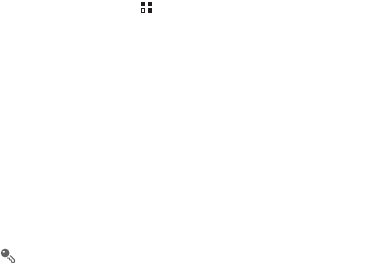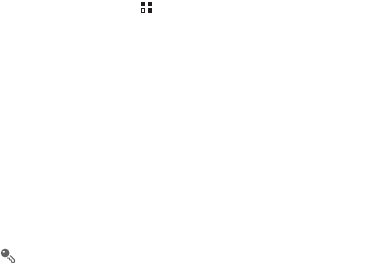
74
2.
Make sure that your microSD card has sufficient space to store the new
software version.
3.
Perform the online update following the onscreen instructions.
13 Huawei Cloud+ (Optional)
Huawei Cloud+ provides a network drive, the Hi Space application, and various
functions such as file sharing, phone finder, contact synchronization, and data
backup. Simply register a Huawei Cloud+ account to access all these functions.
13.1 Registration and Settings
Register a Huawei Cloud+ account and configure the relevant settings when you use
Huawei Cloud+ for the first time.
13.1.1 Creating an Account
1. On the Home screen, touch >
Cloud+ Settings
>
Register
.
2. Carefully read the Huawei Cloud+ Agreement, and touch
Agree
.
3. Enter your user name and password, confirm your password, and touch
Submit
.
4. Set your email address, security question, and answer to the question, and touch
Done
.
13.1.2 Configuring Cloud+ Settings
After registering a Huawei Cloud+ account, configure the Cloud+ settings according
to the instructions on the screen.
1. To prevent data loss or leakage, which may occur if you lose your phone, select
Find my phone
, and touch
Next
.
2. On the
Sync settings
screen, select the option to automatically synchronize data,
such as contacts, to the server.
If you have entered an email address when you registered your Huawei Cloud+
account but did not receive an account verification email, touch
Resend
after this
step.
3. Select the function that you want to use, or touch
Done
.