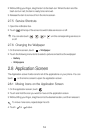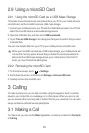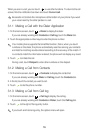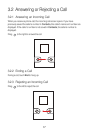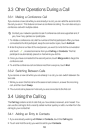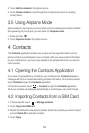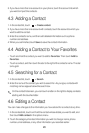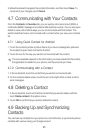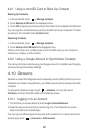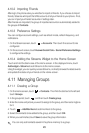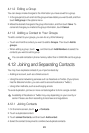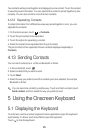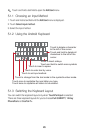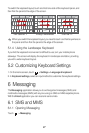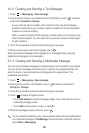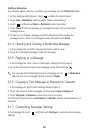22
4.9.1 Using a microSD Card to Back Up Contacts
Backing Up Contacts
1. In the contact list, touch >
Manage contacts
.
2. Touch
Backup to SD card
in the displayed menu.
3. Touch
OK
to export your phone contact's information to the installed microSD card.
You can copy the .vcf files backed up on the microSD card to your computer. The files
are stored in the microSD card's
Contact
folder.
Restoring Contacts
1. In the contact list, touch >
Manage contacts
.
2. Touch
Restore from SD card
in the displayed menu.
If there is more than one .vcf files saved on the microSD card, you can choose to
restore one, multiple, or all the of them.
4.9.2 Using a Google Account to Synchronize Contacts
You can synchronize contacts using your Google account. For details, see Changing
an Account’s Synchronization Settings.
4.10 Streams
Streams is a client that integrates social networking service (SNS) functions, such as
Facebook and Twitter. Using Streams, your SNS accounts can be closely linked with
Contacts.
To access the Streams screen, touch >
Streams
. You can also touch
Contacts
, and then flick left to switch to the Streams screen.
4.10.1 Logging in to an Account
1. The first time you access Streams, touch
Login to Social Network
.
2. Select the type of account that you want to log in to. Then follow the on-screen
setup instructions to complete login.
You can log in to different types of accounts at the same time. To add an account of
another type, touch >
Accounts
>
Add account
.