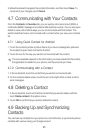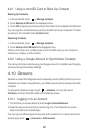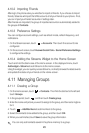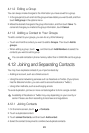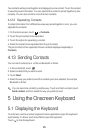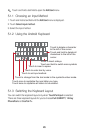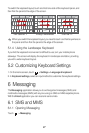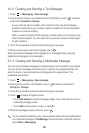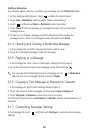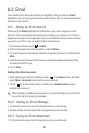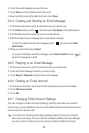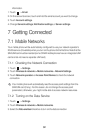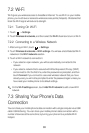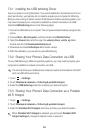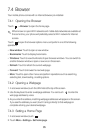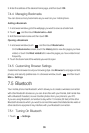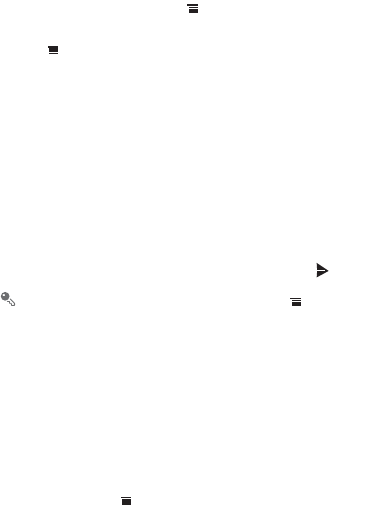
29
Adding a Slideshow
If you want to attach more than one file to your message, use the
Slideshow
option.
1. On the message editing screen, touch to display the options panel.
2. Touch
Add
>
Slideshow
, and then select a slide to start editing it.
3. Touch and then touch
More
>
Add slide
to add more slides.
4. Touch
Done
to finish composing your message and return to the multimedia
message screen.
5. To alter your multimedia message, touch the slideshow on the multimedia
message screen. When the message is ready to be sent, touch
Send
.
6.1.4 Opening and Viewing a Multimedia Message
1. In the message list, touch the message thread you wish to view.
2. Touch the multimedia message to view the message.
6.1.5 Replying to a Message
1. In the message list, touch a text or multimedia message thread to open it.
2. Touch the text box to compose your message. Once finished, touch .
You can also do the following to reply to a message: Touch >
Multiselect
,
select one or more message threads, and touch
Reply
.
6.1.6 Copying a Text Message to Notepad or Calendar
1. In the message list, touch a text message thread to open it.
2. Touch and hold one of the messages, and then touch
Copy message to
.
3. Touch
Notepad
or
Calendar
to save it as a note or an event.
For information about how to use
Notepad
or
Calendar
, see the relevant sections of
this guide.
6.1.7 Customizing Message Settings
In the message list, touch , and then touch
Settings
to customize the message
settings.