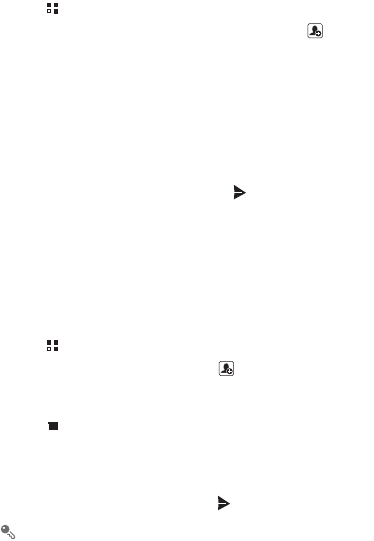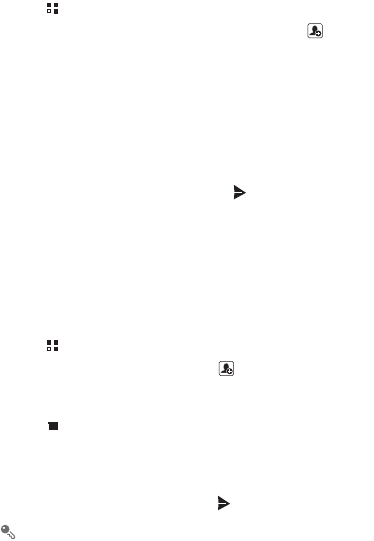
28
6.1.2 Creating and Sending a Text Message
1. Touch >
Messaging
>
New message
.
2. Enter a phone number or a contact's name in the
To
field, or touch to select a
contact from
Contacts
or
Groups
.
As you enter the phone number or the contact's name, the phone displays
possible matches from your contacts. Select a contact from the list of possible
matches or continue entering.
After you select a contact or finish entering a number, add a comma and you can
enter another recipient. You can also touch a previously entered contact again
to edit or delete it.
3. Touch the composition text box to start entering your message.
4. When you are ready to send the message, touch .
Sent and received messages will be displayed in a message thread, grouping
together the messages in a conversation.
6.1.3 Creating and Sending a Multimedia Message
You can use multimedia messages to make everyday communications very special.
You can record a message and send it as an audio file, sing 'Happy Birthday' and
send it to friend, or send a slideshow of photographs of a special event. The
possibilities are endless.
1. Touch >
Messaging
>
New message
.
2. Enter a phone number in the
To
field, or touch to select a contact from
Contacts
or
Groups
.
3. Touch the composition text box to start entering your message.
4. Touch to display the options panel.
• Touch
Add subject
to add the message subject. Your mobile phone is now in
multimedia message mode.
• Touch
Add
to add a picture, music, or video file.
5. When the message is ready to be sent, touch .
You can select a media file (music, video or picture) and send it as an attachment
in a multimedia message. In
File Manager
, touch and hold a media file, and then
touch
Share
>
Messaging
.