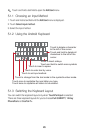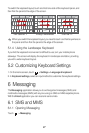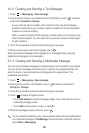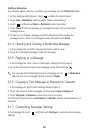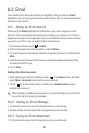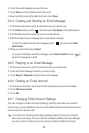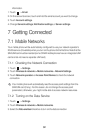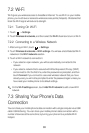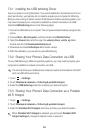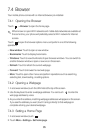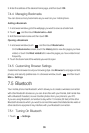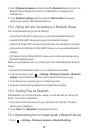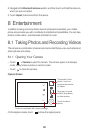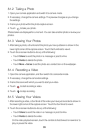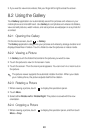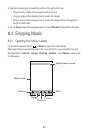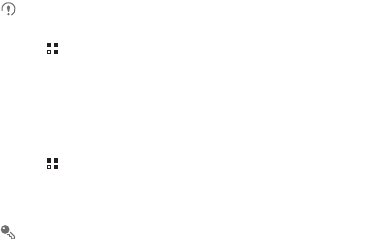
34
7.3.1 Installing the USB tethering Driver
If your computer is running Windows 7 or a recent distribution of some flavors of Linux
(such as Ubuntu), you typically do not need to prepare your computer for tethering.
But if you are running an earlier version of Windows or another operating system, you
may need to prepare your computer to establish a network connection via USB.
Install the
USB tethering
driver in the following steps:
1. Connect a USB cable to a computer. The computer will automatically recognize the
phone.
2. Choose
Start
>
My Computer
, and then double-click
Mobile Partner
.
3. Open the
drivers
folder and then open the
usbnet_driver_win2k_xp
folder.
Double-click the link
DownloadActiveSync.url
.
4. Download and install
ActiveSync 4.5
or a later version.
5. After the installation, you are able to use USB tethering.
7.3.2 Sharing Your Phone’s Data Connection via USB
To use USB tethering in different operating systems, you may need to prepare your
computer to establish a network connection via USB.
You cannot share your mobile phone’s data connection and access its microSD
card via USB at the same time.
1. Touch >
Settings
.
2. Touch
Wireless & networks
>
Tethering & portable hotspot
.
3. Select the
USB tethering
check box to share your data connection.
7.3.3 Sharing Your Phone’s Data Connection as a Portable
Wi-Fi Hotspot
1. Touch >
Settings
.
2. Touch
Wireless & networks
>
Tethering & portable hotspot
.
3. Select the
Portable Wi-Fi hotspot
check box to share your data connection.
When
Portable Wi-Fi hotspot
is selected, you can touch
Portable Wi-Fi
hotspot settings
to change its network name or secure it.