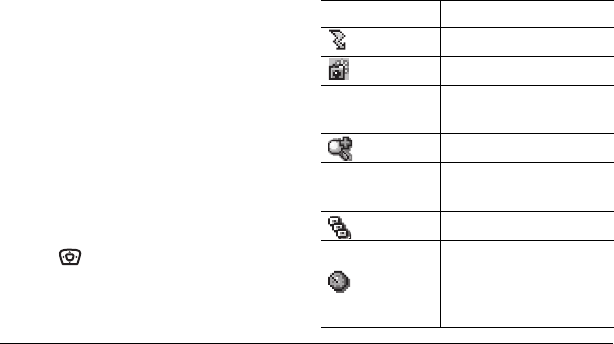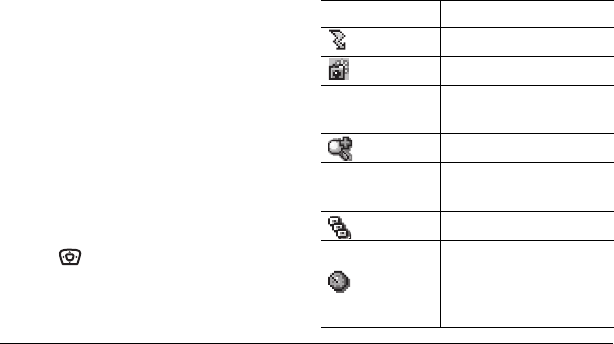
User Guide for the Kyocera Xcursion Phone 19
– Color Tone allows the selection of Low
tone, Medium or High.
–
Quality sets the picture compression.
The higher the compression, the better the
detail of the picture (higher pixel rate).
Options are Low, Medium, or High
(default). When set to High, the picture
file size is larger, using more memory.
–
LED flashes a light to indicate a picture
has been taken. Options are On (default)
and Off.
Restoring camera menu settings
The following settings revert to the default setting
each time you enter and exit the camera
application: Zoom, Brightness, Contrast, Camera,
MultiShot, Color tone, Frames, Self Timer, and
Picture Layout.
The following settings
remain at the setting
you selected each time you enter and exit the
camera application: White Balance, Flash,
Resolution, Quality, Shutter Sound, and LED.
Menu options for camera mode
1. Select Menu → Camera.
2.
Select Options.
3. Scroll up or down on the horizontal menu bar
using to scroll through the options:
•
Settings displays available camera settings you
may set up prior to taking a picture.
•
Brightness allows you to adjust the brightness
of the image in the home screen LCD.
•
Camera Pictures displays all pictures taken
and stored.
•
Last Picture shows the most recent
picture taken.
•
Frames allows you to add a frame or a stamp
to your picture. A frame or stamp cannot be
removed once it is used in a picture.
Camera mode indicators
and icons
The camera mode displays the following onscreen
indicators and icons:
Icon Description
Flash on
Camera mode
Top right hand
corner numbers.
Number of snapshots
remaining
Zoom level
Bottom left hand
numbers
Resolution setting
Multishot
Self Timer (when camera/
capture key is pressed, the
icon switches to a number
and begins counting down)
82-N8671-1EN.book Page 19 Tuesday, October 4, 2005 3:49 PM