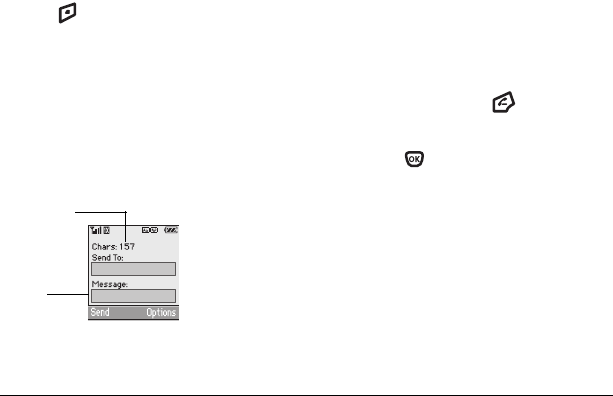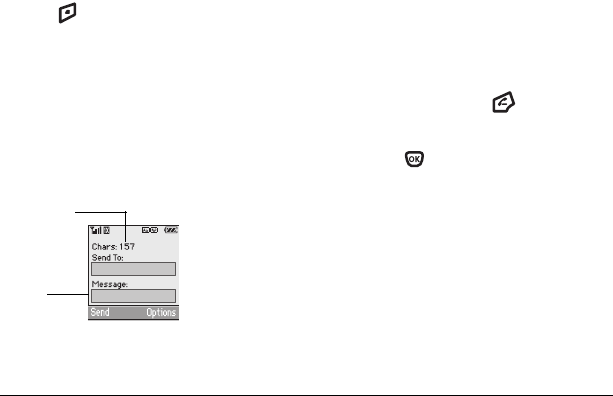
User Guide for the Kyocera Xcursion Phone 25
2. Scroll down to select:
– Add Address—Return to the “To” screen
to add another recipient without losing the
message text.
–
Save Message—Save the message
without sending.
–
Save as Quick Text—Save the message
you have just entered as a prewritten
message, then return to the message entry
screen so you can send the message.
–
Settings/ Set Priority—Label the message
as “Urgent.”
3. Press to select Send.
If you cannot send messages
You may not be able to send or receive messages
if your phone’s memory is nearly full, or if digital
service is not available at the time. To free up
memory, erase old messages. See “Erasing
messages” on page 27.
Understanding appended messages
If you go over the character limit for a single
message, the phone may automatically append an
empty segment to your message to make space.
Important: Your service provider charges you
for each message segment.
When you start a message, the maximum
character limit (“169” in the example) appears
below the text entry field. This number counts
down as you enter characters, until it reaches0. If
you continue to enter text after this counter
reaches 0, a message segment may be appended.
When you reach the message size limit you are
prompted to edit the message or alerted that the
message is being appended.
Receiving incoming calls while
creating messages
• If you don’t want to answer the call, select
Options → Ignore Call. The phone returns
to the message screen.
• To answer the call, press . Your message
is saved to the Saved folder. To return to the
message, select
Menu → Messages → Drafts
and press to select the message.
Viewing the OutBox
You can check the status of messages you have
sent as long as they are saved to the OutBox.
To set the Outbox
The Outbox default is set to disabled to conserve
memory. If you want to save your sent messages:
•Select
Menu → Messages →
Msg Settings → Save to Sent.
text entry
field
characters
remaining
82-N8671-1EN.book Page 25 Tuesday, October 4, 2005 3:49 PM