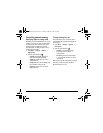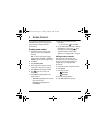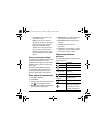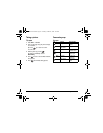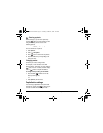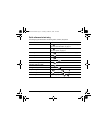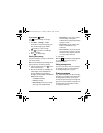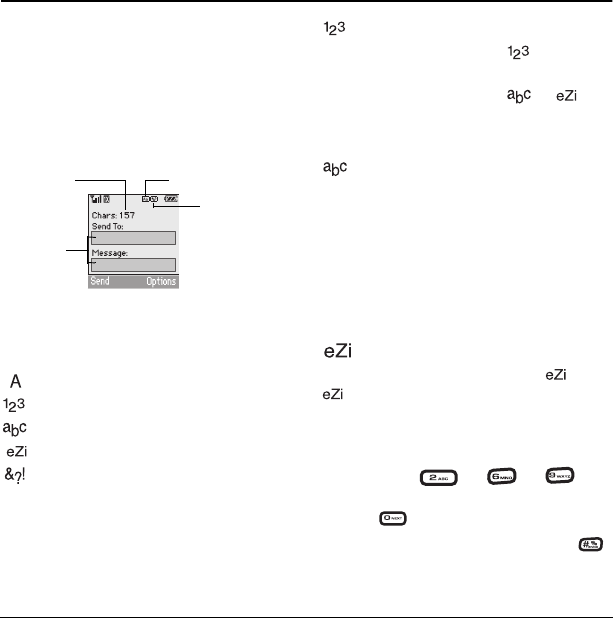
User Guide for the Kyocera Xcursion Phone 21
5ENTERING TEXT, NUMBERS, AND SYMBOLS
You can enter letters, numbers, and symbols
in contacts, text messages, and your banner.
Understanding text entry
screens
The current text entry mode (and capitalization
setting, when applicable) are indicated by icons
Text entry modes
There are five text entry modes:
Case change
Numbers only
Normal alpha
Rapid Entry
Add Symbol
Note: The mode you start in depends on the task
you are doing. For example, when entering a
phone number, you’re in number mode. When
entering a name for a contact, you’re in normal
text mode.
Entering numbers
• To enter a number while in mode,
press a number key once.
• To enter a number while in or
mode, press and hold a number key until the
number appears on the screen.
Entering words letter by letter
Use normal alpha to enter letters.
1. Press a key once for the first letter, twice for
the second letter, and so on. If your phone is
set to Spanish, French, or Portuguese,
accented letters are available.
2. Wait for the cursor to move right and enter
the next letter.
Entering words quickly
When you press a series of keys using mode,
checks its dictionary of common words
and guesses at the word you are trying to spell.
1. For each letter of the word you want, press the
key once. For example, to enter the word
“any” press: → → .
2. If the word doesn’t match what you want,
press to look at other word matches.
3. When you see the word you want, press .
text entry
fields
text entry mode
capitalization setting
characters
remaining
82-N8671-1EN.book Page 21 Tuesday, October 4, 2005 3:49 PM