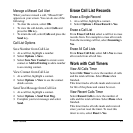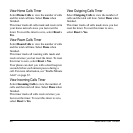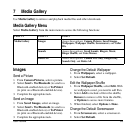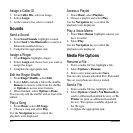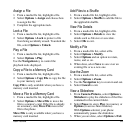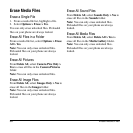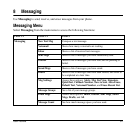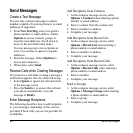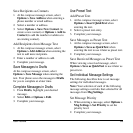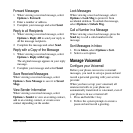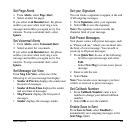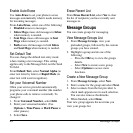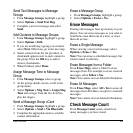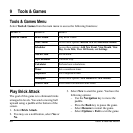User Guide 39
Save Recipients as Contacts
1. At the compose message screen, select
Options > Save Address
when entering a
phone number or email address.
2. Select a number or address.
3. Select
Options > Save New Contact
(to
create a new contact) or
Options > Add to
Contact
(to add the number or address to
an existing contact).
Add Recipients from Message Text
1. At the compose message screen, select
Options > Add Address
when entering the
text to add more recipients.
2. Enter a number or address to add.
3. Complete your message.
Save Messages to Drafts
At the compose message screen, select
Options > Save Message
when entering the
text. Your phone saves the message to
Drafts
for you to complete at a later time.
Complete Messages in Drafts
1. From
Drafts
, highlight your desired
message.
2. Select
Edit
or
Options > Edit
.
3. Complete your message.
Use Preset Text
Add Preset Text
1. At the compose message screen, select
Options > Insert QuickText
when
entering the text.
2. Select a preset text entry.
3. Complete your message.
Save Messages as Preset Text
1. At the compose message screen, select
Options > Save as QuickText
when
entering the text to use it later as preset text.
2. Complete your message.
Save Received Messages as Preset Text
When viewing a received message, select
Options > Save as QuickText
to use it later as
preset text.
Set Individual Message Settings
The following describes how to set message
settings for individual messages.
Note:
Your selection of each of the following
message settings overrides that selected for all
messages from
Msg Settings
.
Set Message Priority
1. When entering a message, select
Options >
Msg Settings > Set Priority
to set the
priority level.
2. Complete your message.