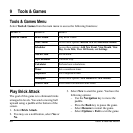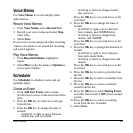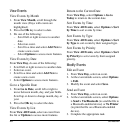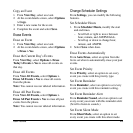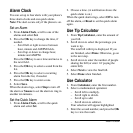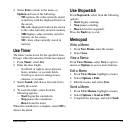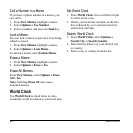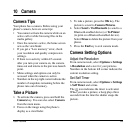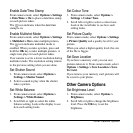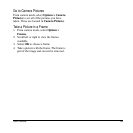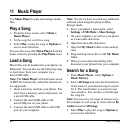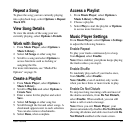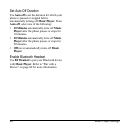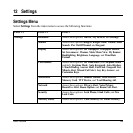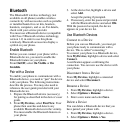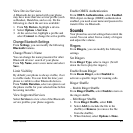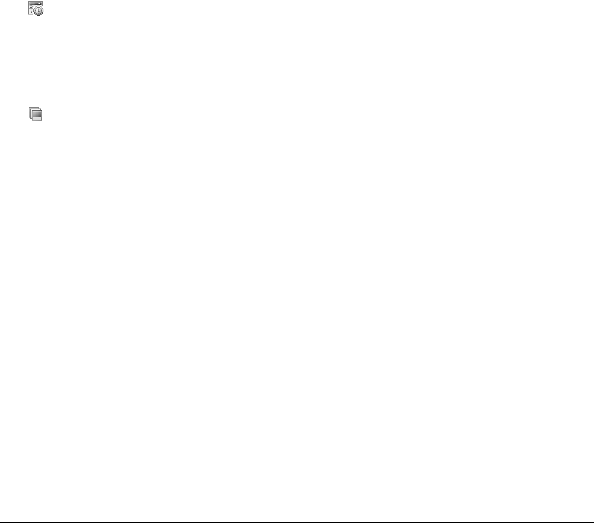
54 Other Camera Options
Enable Date/Time Stamp
From camera mode, select
Options > Settings
> Date/Time > On
to place a date/time stamp
on each picture taken.
The icon indicates when the date/time
stamp is on.
Enable Multishot Mode
From camera mode, select
Options > Settings
> Multishot > On
to take multiple pictures.
The icon indicates multishot mode is
enabled. When you take a picture, press and
hold the
OK
key to take multiple pictures. A
single tone plays for each picture taken.
Your camera is set to a lower resolution during
multishot mode. The resolution setting returns
to the previous setting when you are done.
Set Shutter Sound
1. From camera mode, select
Options >
Settings > Shutter Sound
.
2. Select a sound to play when the shutter
takes a picture.
Set White Balance
1. From camera mode, select
Options >
Settings > White Balance
.
2. Scroll left or right to select the white
balance setting. Look at the display to see
how each setting looks.
Set Colour Tone
1. From camera mode, select
Options >
Settings > Colour Tone
.
2. Scroll left or right to select a colour tone.
Look at the viewfinder to see how each
setting looks.
Set Picture Quality
From camera mode, select
Options > Settings
> Picture Quality
and a quality level for your
picture.
When you select a higher quality level, the size
of the file is bigger.
Set Save Location
If you have a memory card, you can save
pictures taken to it. From camera mode, select
Options > Settings > Save Location > Save
To Card
.
If you remove your memory card, pictures will
be saved to your phone.
Other Camera Options
Set Brightness Level
1. From camera mode, select
Options >
Brightness
.
2. Scroll left or right to change the brightness
level. Press the
OK
key to set the
brightness.