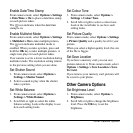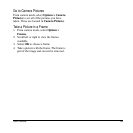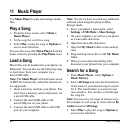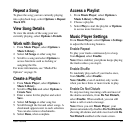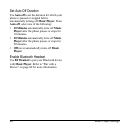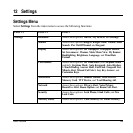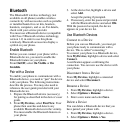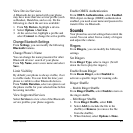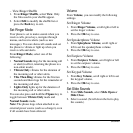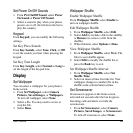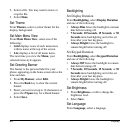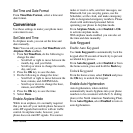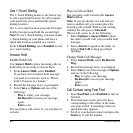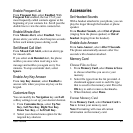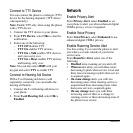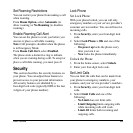62 Sounds
– View Ringer Shuffle
1. From
Ringer Shuffle
, select
View
. Only
the files used in your shuffle appear.
2. Select
Edit
to modify the shuffle list or
press the
Back
key to exit.
Set Ringer Mode
Your phone is set to make sounds when you
receive calls, press keys, navigate through
menus, and receive alerts (such as new
messages). You can silence all sounds and set
the phone to vibrate or light up when you
receive calls and alerts.
From
Ringer Mode
, select one of the
following:
•
Normal Sounds
rings for the incoming call
or alert (in effect, returning the phone to a
non-silent mode).
•
Vibrate Only
vibrates for the duration of
the incoming call or other alerts.
•
Vibe Then Ring
vibrates for the first ten
seconds and then rings for the remainder of
the incoming call alert.
•
Lights Only
lights up for the duration of
the incoming call or other alerts.
You can also press and hold the
# Space
key to
toggle between
Vibrate Only
mode and
Normal Sounds
mode.
Note:
The phone rings when attached to an
external power source (such as a charger), even
if all sounds have been silenced.
Volume
From
Volume
, you can modify the following
settings.
Set Ringer Volume
1. From
Ringer Volume
, scroll right or left to
set the ringer volume.
2. Press the
OK
key to save.
Set Speakerphone Volume
1. From
Spkrphone Volume
, scroll right or
left to set the speakerphone volume.
2. Press the
OK
key to save.
Set Earpiece Volume
1. From
Earpiece Volume
, scroll right or left
to set the earpiece volume.
2. Press the
OK
key to save.
Set Keypad Volume
1. From
Key Volume
, scroll right or left to set
the keypad volume.
2. Press the
OK
key to save.
Set Slide Sounds
1. From
Slide Sounds
, select
Slide Open
or
Slide Close
.
2. Select a sound. (Scroll down the list to play
the sounds.)