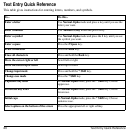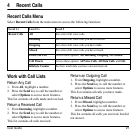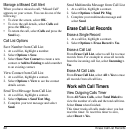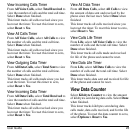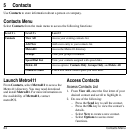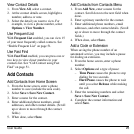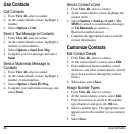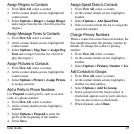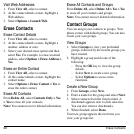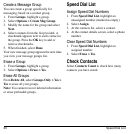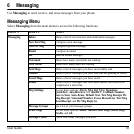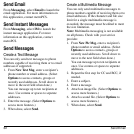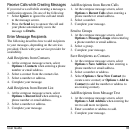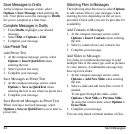28 Erase Contacts
Visit Web Addresses
1. From
View All
, select a contact.
2. At the contact details screen, highlight a
Web address.
3. Select
Options > Launch Web
.
Erase Contacts
Erase Contact Details
1. From
View All
, select a contact.
2. At the contact details screen, highlight a
number, address or note.
3. Select your desired erase option and then
select
Ye s
. For example, to erase an email
address, select
Options > Erase Address >
Ye s
.
Erase an Entire Contact
1. From
View All
, select a contact.
2. At the contact details screen, highlight the
contact name.
3. Select
Options > Erase Contact > Yes
to
erase the entire contact.
Erase All Contacts
From
Delete All
, select
Contacts Only > Yes
> Yes
to erase all your contacts.
Note:
You cannot recover deleted information.
Erase All Contacts and Groups
From
Delete All
, select
Delete All > Yes > Yes
to erase all your contacts and groups.
Note:
You cannot recover deleted information.
Contact Groups
You can assign your contacts to groups. Your
phone comes with default groups. You can also
create your own groups.
View Groups
1. Select
Groups
to view your preloaded
groups, followed by the custom groups you
have created.
2. Highlight a group and do one of the
following:
–Press the
OK
key to view the group
details.
–Select
New
to create a new group.
–Select
Options
to access more
functions.
Create a New Group
1. From
Groups
, select
New
.
2. Enter a name for the group and select
Next
.
3. Select contacts from the list provided. A
checkmark appears next to each selection.
You can also remove checkmarks.
4. When finished, select
Done
.
Your new group appears the next time you
view your groups list.