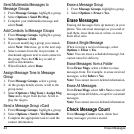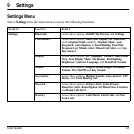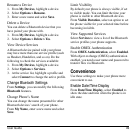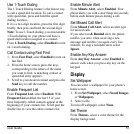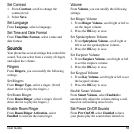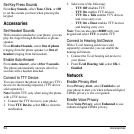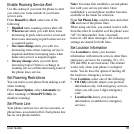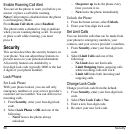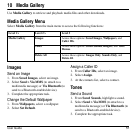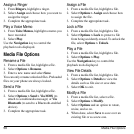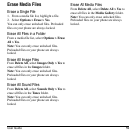52 Display
Set Main Menu View
From
Main Menu View
, select one of the
following:
•
Grid
displays icons of each menu item,
with its name at the top of the screen.
•
List
displays a list of all menu items.
The next time you view the
Menu
, your
selected menu style appears.
Set Icon Display Mode
To change the application bar display, select
Icon Display Mode
and one of the following:
•
Always Visible
displays the application bar
solid all the time.
•
Translucent all the time
displays the
application bar translucent all the time.
•
Invisible but appears on key press
does
not display the application bar unless you
press the
Navigation
key.
•
Translucent but appears solid on key
press
displays the application bar
translucent until you press the
Navigation
key.
•
Off
turns off the application bar.
When the application bar is turned off, the
home screen shortcuts will change. Scrolling
left launches
MetroWEB
and scrolling right
launches
@metro
.
Set Greeting Banner
The banner is the personal label for your
phone, appearing on the home screen above the
time and date.
1. From
My Banner
, select
Edit
.
2. Press the
Back
key to clear the current
banner.
3. Enter your new text (up to 14 characters) or
press the
# Space
key for a blank banner.
4. Select
Save
.
Set Backlight Duration
Use
Backlighting
to minimize the bright time
and maximize the battery life.
From
Backlighting
, select one of the
following:
•
Always Dim
forces the backlight to remain
dim before turning off.
•
7 Seconds
,
10 Seconds
,
15 Seconds
, or
30
Seconds
turns backlighting on for the set
time after your last keypress.
•
Always Bright
forces the backlight to
remain bright before turning off.
Set Brightness
1. From
Brightness
, scroll to change the
brightness level.
2. Select
Save
.