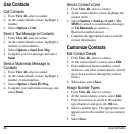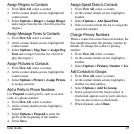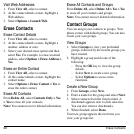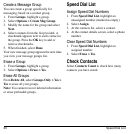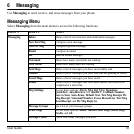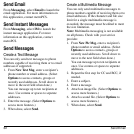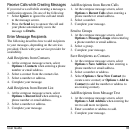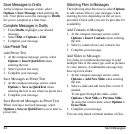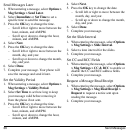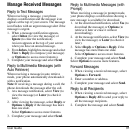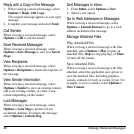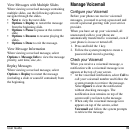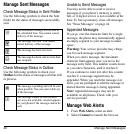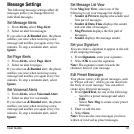34 Send Messages
Save Messages to Drafts
At the compose message screen, select
Options > Save Message
when entering the
text. Your phone saves the message to
Drafts
for you to complete at a later time.
Complete Messages in Drafts
•From
Drafts
, highlight your desired
message.
• Select
Edit
or
Options > Edit
.
• Complete your message.
Use Preset Text
Add Preset Text
1. At the compose message screen, select
Options > Insert QuickText
when
entering the text.
2. Select a preset text entry.
3. Complete your message.
Save Messages as Preset Text
1. At the compose message screen, select
Options > Save as QuickText
when
entering the text to use it later as preset text.
2. Complete your message.
Save Received Messages as Preset Text
When viewing a received message, select
Options > Save as QuickText
to use it later as
preset text.
Attaching Files to Messages
The following describes how to select
Options
to add various files to your messages when
entering the text, depending on the services
provided. Check with your service provider for
availability.
Add Contacts to Messages
1. At the compose message screen, select
Options > Insert Contacts
when entering
the text.
2. Select a contact from your contacts list.
3. Complete your message.
Add Slides to Messages
Use slides in a multimedia message to send
multiple files of the same type, such as pictures
or voice memos. A multimedia message may
have up to ten slides.
1. At the compose message screen, select
Options > Add New Slide
when entering
the text.
2. Select a slide and add more files or text if
needed.
To navigate through the slides, select
Options > Next Slide
or
Previous Slide
.
To erase the current slide, select
Options >
Erase Slide
.
3. Complete your message.
You can only attach a limited number of files.