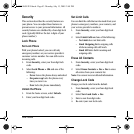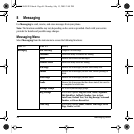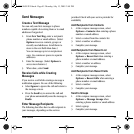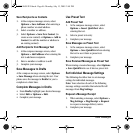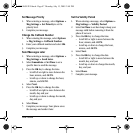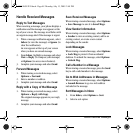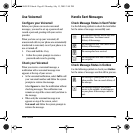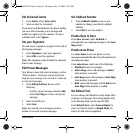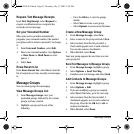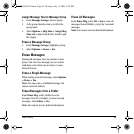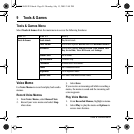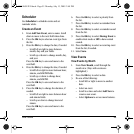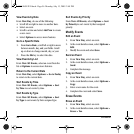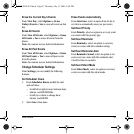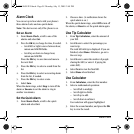User Guide 51
Set Voicemail Alerts
1. From Alerts, select Voice Alert.
2. Select an alert for voicemails.
If you select an & Remind alert, the phone notifies
you once when receiving a new message and
notifies you again every five minutes. To stop a
reminder alert, select Ignore.
Set your Signature
You can create a signature to appear at the end of
all outgoing messages.
1. From Signature, enter your signature.
2. Select OK to save the signature.
Note: The signature counts towards the character
limit of your message.
Edit Preset Messages
Your phone comes with preset messages, such as
“Please call me,” which you can insert into the
body of a text message. You can edit or create up
to 40 preset messages.
1. From Edit QuickText, do one of the
following:
– Scroll to a preset message and select
Edit
.
– Select New Msg to create a new preset
message.
2. Enter or edit the text.
3. Select Save.
Note: You can also save messages you have
written or received as preset messages.
Set Callback Number
1. From Callback Number, enter a new
number to change your default callback
number.
2. Select OK to save the number.
Enable Save to Sent
From Save to Sent, select Enabled to
automatically save outgoing messages to the Sent
Msgs folder.
Enable Auto-Erase
Use Auto-Erase to set your phone to erase
messages automatically when it needs memory for
incoming messages.
From Auto-Erase, select one of the following:
• Disabled erases no messages.
• Inbox Msgs erases old messages in Inbox
when memory is needed.
• Sent Msgs erases old messages in Sent Msgs
when memory is needed.
• Both erases old messages in both Inbox and
Sent Msgs when memory is needed.
Set Default Text
You can change the default text entry mode when
creating a text message. This setting applies only
to the Message field, not the Send To field.
From Default Text, select Normal Alpha (to
enter text letter by letter) or Rapid Mode (to
enter text with word recognition).
82-L2609-2EN.book Page 51 Monday, July 13, 2009 2:48 PM