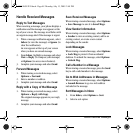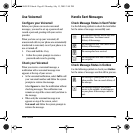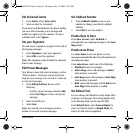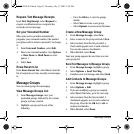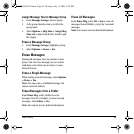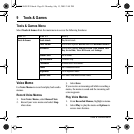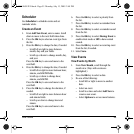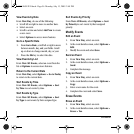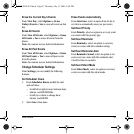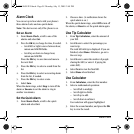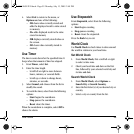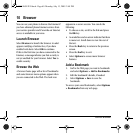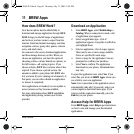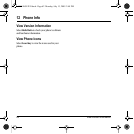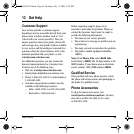56 Scheduler
View Events by Date
From View Day, do one of the following:
• Scroll left or right to move to another date.
• Select an event.
• Scroll to a time and select Add New to create
a new event.
• Select Options to access more features.
Go to a Specific Date
1. From Go to Date, scroll left or right to move
between month, day, and year fields. Scroll
up or down to change month, day, or year.
2. Press the OK key to select the date.
View Events by List
From View All Events, select an event from the
list or Options to access more features.
Return to the Current Date
From View Day, select Options > Go to Today
to return to the current date.
Sort Events by Time
From View All Events, select Options > Sort
by Time to sort events by time.
Sort Events by Type
From View All Events, select Options > Sort
by Type to sort events by their assigned type.
Sort Events by Priority
From View All Events, select Options > Sort
by Priority to sort events by their assigned
priority.
Modify Events
Edit an Event
1. From View Day, select an event.
2. At the event details screen, select Options >
Edit.
3. Modify the event and select Save.
Send an Event
1. From View Day, select an event.
2. At the event details screen, select Options >
Send.
3. Complete the message.
Copy an Event
1. From View Day, select an event.
2. At the event details screen, select Options >
Copy.
3. Enter a new name for the event.
4. Complete the event and select Save.
Erase Events
Erase an Event
1. From View Day, select an event.
2. At the event details screen, select Options >
Erase > Yes.
82-L2609-2EN.book Page 56 Monday, July 13, 2009 2:48 PM