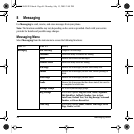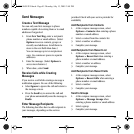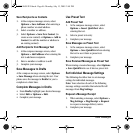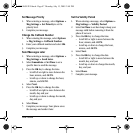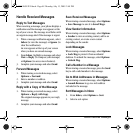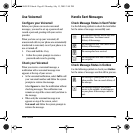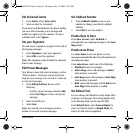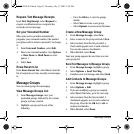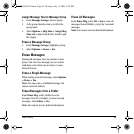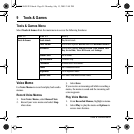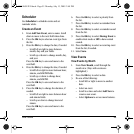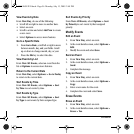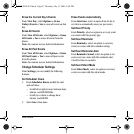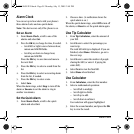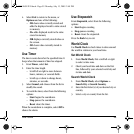52 Message Groups
Request Text Message Receipts
From Text Msg Receipt, select Request to
request a notification when a recipient has
received your text message.
Set your Voicemail Number
Often your service provider automatically
programs your voicemail number (the number
your phone calls to retrieve voicemail). To change
it:
1. From Voicemail Number, select Edit.
2. Enter your voicemail number. (Use Options
> Time Pause or Hard Pause to enter
pauses.)
3. Select Save.
Erase Recent List
From Erase Recent List, select Yes to clear the
list of recipients you have recently sent messages
to.
Message Groups
You can create groups for messaging.
View Message Groups List
1. From Message Groups, view your
preloaded groups, followed by the custom
groups you have created.
2. Highlight a group and do one of the
following:
– Press the OK key to view the groups
details.
– Select New to create a new group.
– Select Options to access more functions.
Create a New Message Group
1. From Message Groups, select New.
2. Enter a name for the group and select Next.
3. Select contacts from the list provided. A
check mark appears next to each selection.
You can also remove checkmarks.
4. When finished, select Done.
Your new group appears the next time you view
your groups list.
Send Text Messages to Message Groups
1. From Message Groups, highlight a group.
2. Select Options > Send Text Msg.
3. Complete your text message and select Send.
Add Contacts to Message Groups
1. From Message Groups, highlight a group.
2. Select Options > Edit.
3. If you are modifying a group you created,
select Next. Otherwise, go to the next step.
4. Select contacts from the list provided. A
checkmark appears next to each contact in
the group. Press the the OK key to add or
remove checkmarks.
5. When finished, select Done.
82-L2609-2EN.book Page 52 Monday, July 13, 2009 2:48 PM