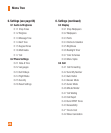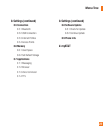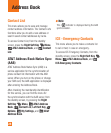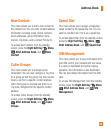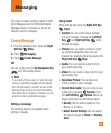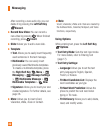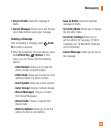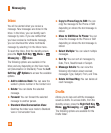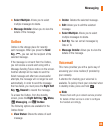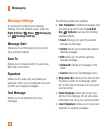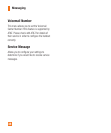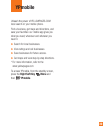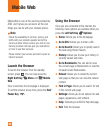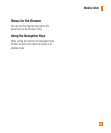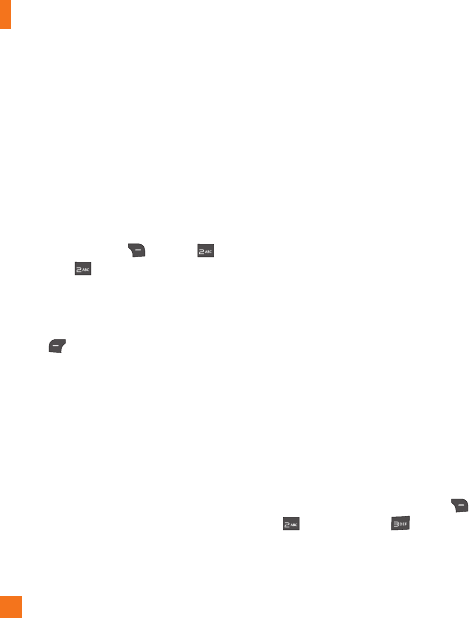
34
Messaging
Inbox
You will be alerted when you receive a
message. New messages are stored in the
Inbox. In the Inbox, you can identify each
message by icons. If you are notified that
you have received a multimedia message,
you can download the whole multimedia
message by selecting it in the Inbox menu.
To reach the Inbox, from the standby screen,
press the Right Soft Key Menu >
Messaging > Inbox.
The following options are available in the
Inbox and vary depending on the View mode
set (Conversation or Standard). Press the Left
Soft Key Options to access the available
options.
ŹAdd to Address Book: You can save the
sender’s phone number in the Contact List.
ŹDelete: You can delete the selected
message.
ŹForward: You can forward the selected
message to another person.
ŹStandard View/Conversation View:
Switches the Inbox view mode to Standard
view or Conversation View.
ŹCopy to Phone/Copy to SIM: You can
copy the message to the Phone or SIM
depending on where the text message is
stored.
ŹMove to SIM/Move To Phone: You can
move the message to the Phone or SIM
depending on where the text message is
stored.
ŹSelect Multiple: You can select multiple
messages.
ŹSort By: You can sort all messages by
Date, From, Read/Unread or Subject.
ŹMessage Details: You can view the
following information about received
messages: Type, Subject, From, and Time.
ŹDelete All Read Msg: You can delete all
read messages.
Drafts
Allows you to view and edit the messages
saved as drafts. To access drafts, from the
standby screen, press the Right Soft Key
Menu, Messaging, and Drafts.
The following options are available for the
Drafts folder: