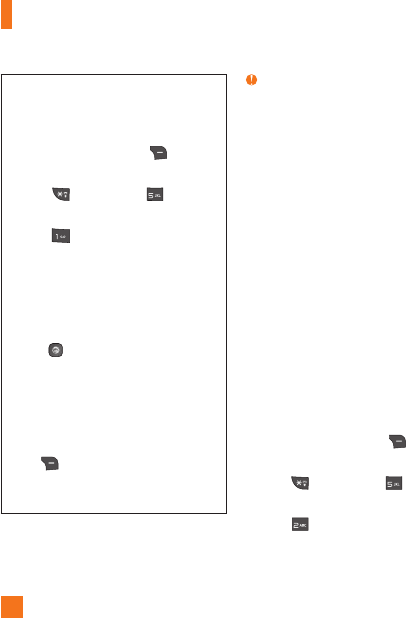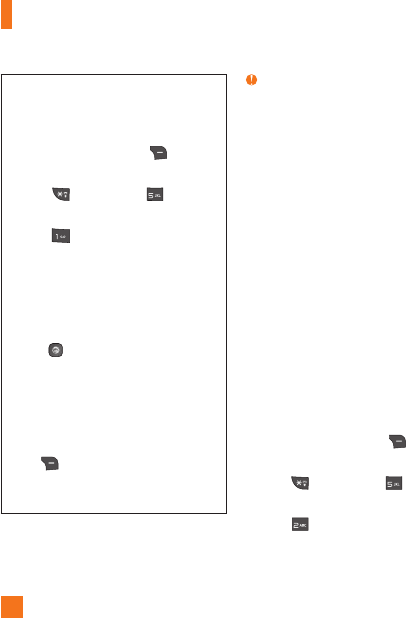
50
Playing Music
To listen to music that you have transferred
to your phone, follow these quick easy steps:
1. Press the Right Soft Key Menu to
open the Main Menu.
2. Press
My Stuff and AT&T
Music.
3. Press Music Player to view your
options. You can select from Now Playing,
All Songs, Playlists, Artists, Albums and
Genres to select your Music or you can
just select Shuffle Songs to shuffle your
collection.
t1SFTT Play/Pause after highlighting a
song. While playing, press the up or down
Navigation Keys to change the volume and
the left or right Navigation Keys to go to
the previous or next song.
t8IJMFQMBZJOHNVTJDQSFTTUIFRight Soft
Key
Minimize to minimize the music
player and access other phone functions
while music is playing.
Note
Files under 300kb are stored as ringtone files.
Adding Music To Your Handset
Music files can be added to your handset by
using one or more of the following methods:
t%PXOMPBENVTJDBOESJOHUPOFTPWFSUIF
AT&T network directly to your device via the
Shop Music link in the AT&T Music menu or
the Shop Tones link in the Audio menu.
t'SPNZPVSFYJTUJOHEJHJUBMNFEJBDPMMFDUJPOPO
your PC via Windows Media
®
Player and/or
Windows Explorer.
t'SPNZPVS1$VTJOHPUIFSNVTJDTVCTDSJQUJPO
services, such as Napster or eMusic.
Purchasing and downloading Music
directly to your Device
1. Press the Right Soft Key Menu to
open the Main Menu.
2. Press
My Stuff and AT&T
Music.
3. Press
Shop Music.
4. Navigate the Shop Music page to
download today’s hottest music, ringtones,
My Stuff