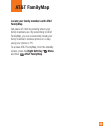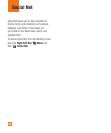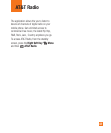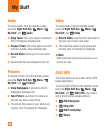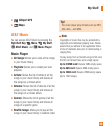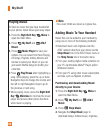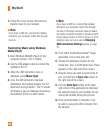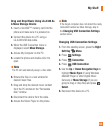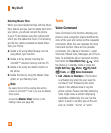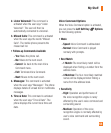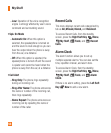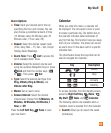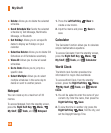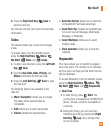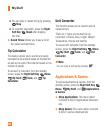53
Drag and Drop Music Using LG-A340 As
A Mass Storage Device
1. Insert a microSD™ memory card into the
phone and make sure it is powered on.
2. Connect the device to a PC using a
LG-A340 USB data cable.
3. When the USB Connection menu is
displayed, select Mass Storage.
4. Access My Computer on the PC.
5. Locate the phone and double-click it to
open.
Note
The PC will automatically assign a drive letter.
6. Browse the files in a new window for
desired music files.
7. Drag and drop the desired music content
from the PC window to the “Removable
Disk” window.
8. Disconnect the device from the cable.
9. Access the Music Player on the phone.
Note
If the target computer does not detect the newly
connected handset as Mass Storage, skip to
the
Changing USB Connection Settings
section below.
Changing USB Connection Settings
1. From the standby screen, press the Right
Soft Key Menu.
2. Press
Settings.
3. Press Connection.
4. Press
USB Connection.
5. Use the Up or Down Navigation Keys to
highlight Music Sync (if using Windows
Media® Player or other Digital Music
Services) or Mass Storage (if you are
going to drag or drop files) and press
Select.
6. Reconnect the device to a PC.
My Stuff