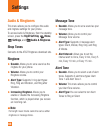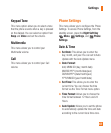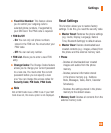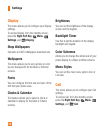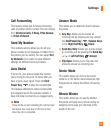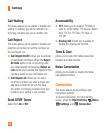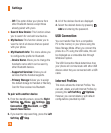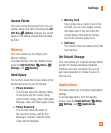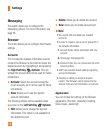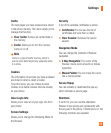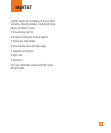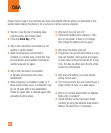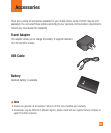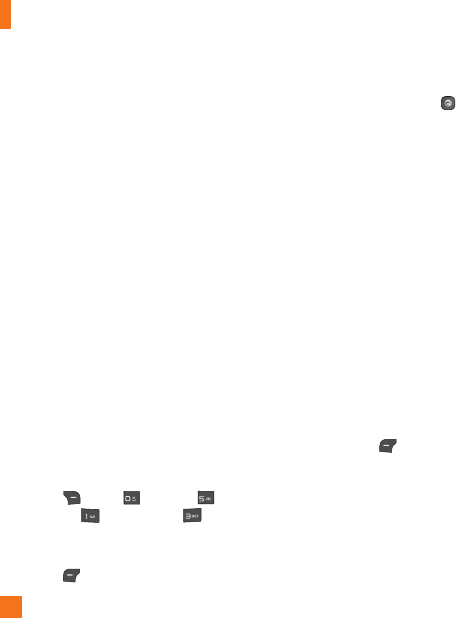
74
- Off: This option hides your phone from
other Bluetooth devices except those
already paired with yours.
ŹSearch New Device: This function allows
you to search for and add new devices.
ŹMy Devices: This function allows you to
view the list of all devices that are paired
with your phone.
ŹMy Bluetooth Info: This menu allows you
to configure the profile for Bluetooth.
- Device Name: Allows you to change the
handset’s name which can be seen by
other Bluetooth devices.
- Supported Services: Shows you all
services that the handset supports.
- Primary Storage: Allows you to assign
the default storage to Handset or Memory
Card for files received via Bluetooth.
To pair with another device
1. From the standby screen, press the Right
Soft Key Menu, Settings,
Connection, Bluetooth, and
Search New Device.
2. If you want to stop searching, press the Left
Soft Key
Stop.
3. All of the devices found are displayed.
4. Select the desired device by pressing
Add and entering the password.
USB Connection
You can transfer files from a compatible
PC to the memory in your phone using the
Mass Storage Mode. When you connect the
phone to a PC using the USB cable, this will
be displayed as a removable disk through
Windows Explorer.
The USB Connection Mode determines how
your phone will communicate with other USB
devices when they are connected with a USB
cable.
Internet Profiles
This menu shows the Internet Profiles. You
can add, delete, and edit Internet Profiles by
pressing the Left Soft Key Options.
However, you cannot delete or edit default
configurations provided by AT&T.
Settings