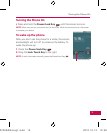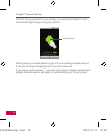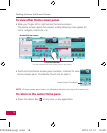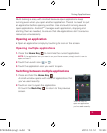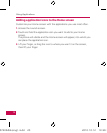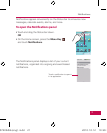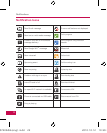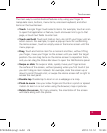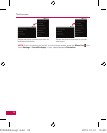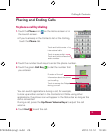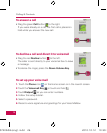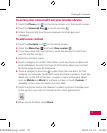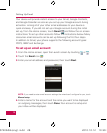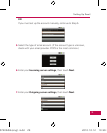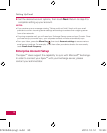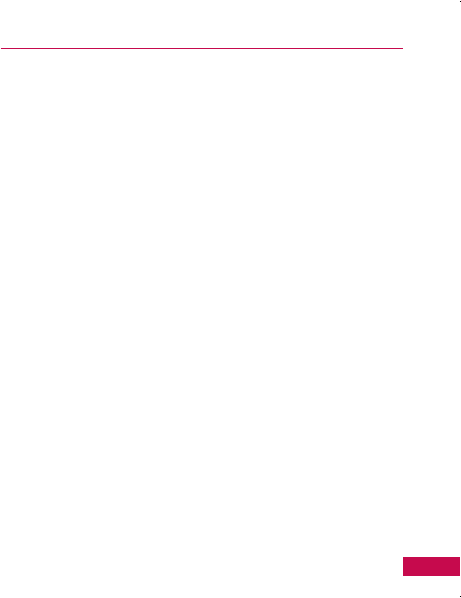
23
Touchscreen
The main way to control Android features is by using your finger to
manipulate icons, buttons, menu items, onscreen keyboard, and other
items on the touchscreen.
•
Touch
A single finger touch selects items. For example, touch an icon
to open that application or feature, touch a browser link to go to that
page, or touch text fields to enter text.
•
Touch and hold
Touch and hold an item, do not lift your finger until an
action occurs. For example, to open a pop-up menu for customizing
the Home screen, touch an empty area on the Home screen until the
menu pops up.
•
Drag
Touch and hold an item for a moment and then, without lifting
your finger, move your finger on the screen until you reach the target
position. You can drag items on the Home screen to reposition them,
and you can drag the Status Bar down to open the Notifications panel.
•
Swipe or slide
To swipe or slide, quickly move your finger across
the surface of the screen, without pausing when you first touch it (so
you don’t drag an item instead). For example, slide the screen up or
down to scroll through a list, or swipe the Home screen left or right to
access the next pane.
•
Double-tap
Double-tap to zoom in on a webpage or a map.
•
Pinch-to-zoom
Use your index finger and thumb in a pinch or spread
motion to zoom in or out when using the browser, map or pictures.
•
Rotate the screen
On many screens, the orientation of the screen
will rotate along with the phone.
US740GSG(eng).indd 23 2010.10.12 10:39:26 AM