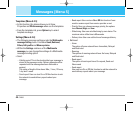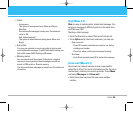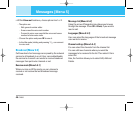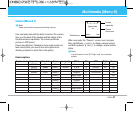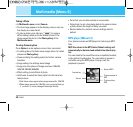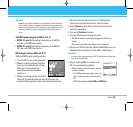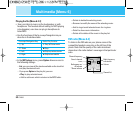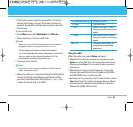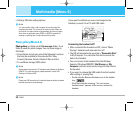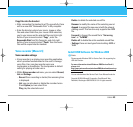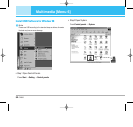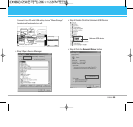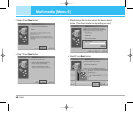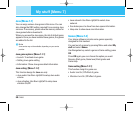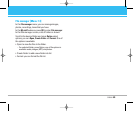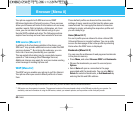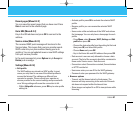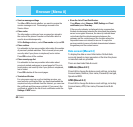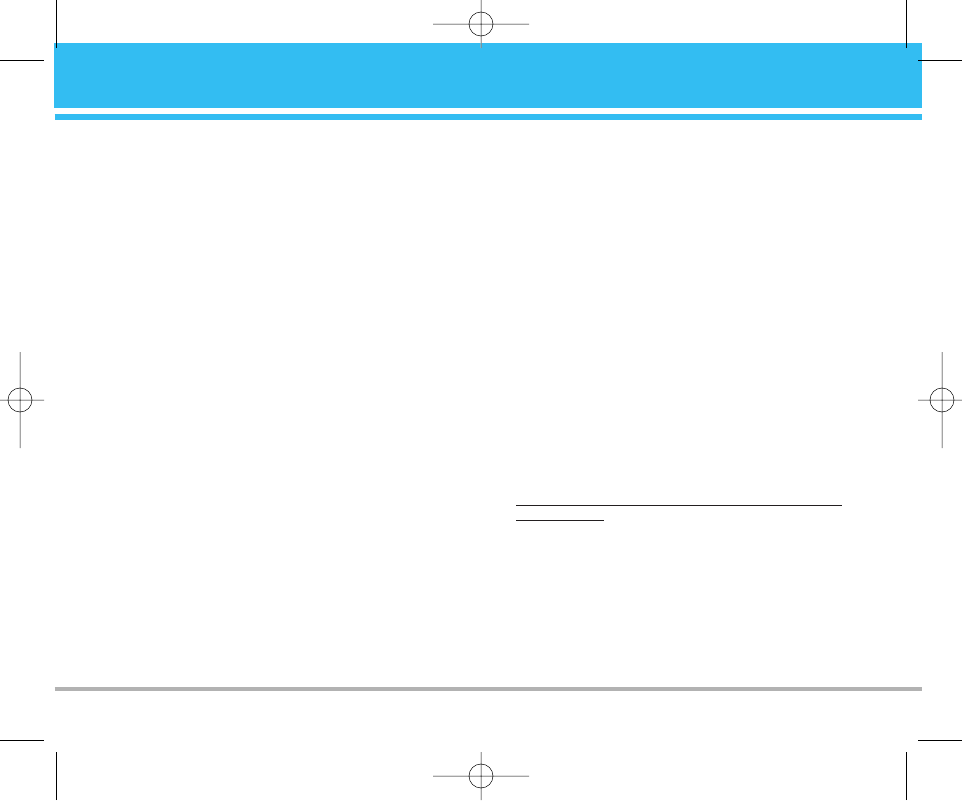
Copy files into the handset
• After connecting the handset to a PC successfully, there
will be a new disk “Removable Disk” in My computer.
• Enter the directory stored your music, image or other
files and select them thru your mouse. After selection,
you’re your mouse on the selected files and click right
button of your mouse to select “Copy”, enter the
Removable Disk from My Computer, and click right
button of your mouse to select “Paste” then the music
files will be copied into the handset.
Voice recorder [Menu 6-5]
Voice recorder settings
• Voice recorder is a simple voice recording application,
which provides functionalities for the user to manage
voice files. User can play recorder voice use
loudspeaker or headphone. The loudspeaker is default
setting for playing recorder voice.
• Within
Voice recorder submenu, you can select Record,
List and Settings
– Record: Once recording is started, the remaining time
is displayed.
– List: you can play back or delete the recorded voice.
Press Option you can select from
Play: play the selected sound.
Delete: to delete the selected sound file.
Rename: to modify the name of the selecting sound.
Append: to append the new sound with the already
existing sound. This function only supports the AMR
file.
Forward: to forward the sound file to “Set as ring
tone” or “To MMS”.
Delete all: to delete the entire available sound files.
– Settings: there are two types format setting: AMR or
WAV
Install USB Software for Window 2000
!Note
Please upgrade Windows 2000 to Service Pack 4 for supporting the
USB disk function.
For more information about Windows 2000 Service Pack 4,
please visit
http://www.microsoft.com/windows2000/downloads/servicep
acks/default.asp
You can also download the Service Pack 4 from Microsoft web site.
Copyright © 2004 Microsoft Corporation, One Microsoft Way,
Redmond, Washington 98052-6399 U.S.A. All rights reserved.
C2500
53