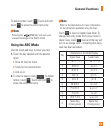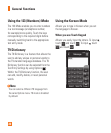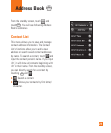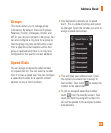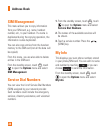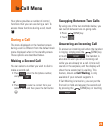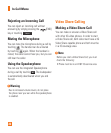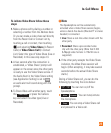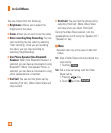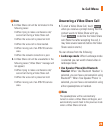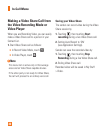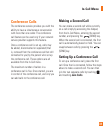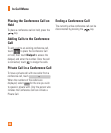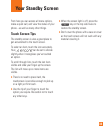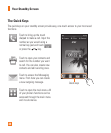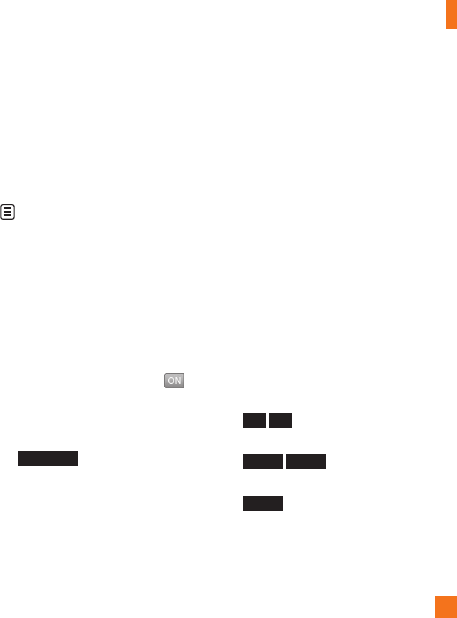
In-Call Menu
27
To initiate Video Share follow these
steps:
1. Make a phone call by dialing a number or
selecting a number from the Address book.
Or you can make a video share call directly
from the Recent Call or Contact List by
touching a call or contact, then touching
and selecting Video Share (in Recent
Calls) or Video Share Call (in Contact
List). Select the type of Video Share (Live or
Recorded). In this case skip steps 2-3.
2. A few seconds after the connection is
established, a "Video Share" prompt will
appear on the screen once the other party
is ready to use the Video Share service. If
the Audio Alert in the Video Share setting
(see Application Setting) is set to
,
an audio alert will sound along with the
prompt.
3. To Share Video with another party, touch
the
Video Share
or press the Camera
key and select the video type (Live or
Recorded).
n
Note
The Speakerphone will be automatically
activated when a Video Share session begins,
unless a hands-free device (Bluetooth
®
or stereo
headset) is connected.
•Live: Share a real-time video stream with the
other party.
•Recorded: Share a pre-recorded video
clip with the other party. (Note that H.263
& Mpeg4 video formats in 176x144 size is
supported)
4. If the other party accepts the Video Share
invitation, the Video Share session will
begin. (After accepting, it may take several
seconds before the actual Video Share
starts.)
During a Video Share call, you can do the
following by touching the icons below:
Speaker
on
] /
Speaker
off
: You can turn on/off the
Speakerphone.
Mute
] /
Unmute
: You can mute/unmute
the microphone.
Stop
] : You can stop a Video Share call
and proceed to a Voice call.