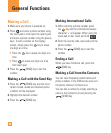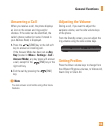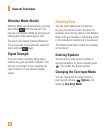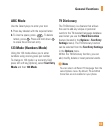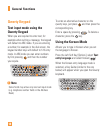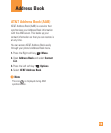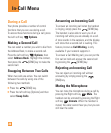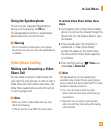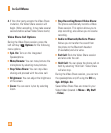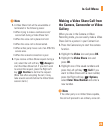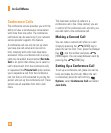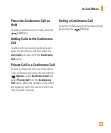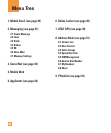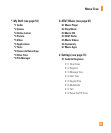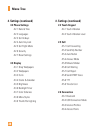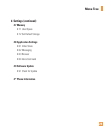22
In-Call Menu
4. If the other party accepts the Video Share
invitation, the Video Share session will
begin. (After accepting, it may take several
seconds before actual Video Share starts)
Video Share Call Options
During the Video Share session, press the
Left soft key Options for the following
menu options.
]
Spk. On: Turns on the integrated
Speakerphone.
]
Mute/Unmute: You can mute/unmute the
microphone by selecting mute/unmute.
]
Stop Video Share: You can stop video
sharing and proceed with the voice call.
]
Brightness: You can adjust the brightness
of the screen.
]
Zoom: You can zoom in/out by selecting
Zoom.
]
Stop Recording/Record Video Share:
The phone automatically records a Video
Share session. This option allows you to
stop recording; also allows you to resume
recording.
]
Audio to Bluetooth/Audio to Phone:
Allows you to transfer the sound from
the phone to the Bluetooth headset
(if available) and vice versa.
]
End Call: Ends the Video Share session
and also ends the call.
]
Hold Call: You can place the phone call on
hold by selecting ‘Hold Call’. Video Share
will also stop.
During the Video Share session, you can turn
the speakerphone on/off using the OK key
Spk. Off/Spk. On.
Saved Video Share files are stored in your
Video folder (located in Menu > My Stuff
> Video).