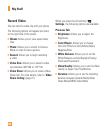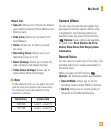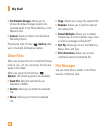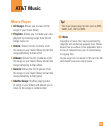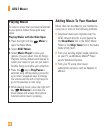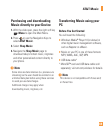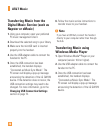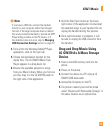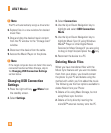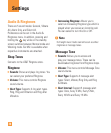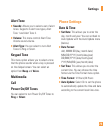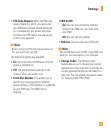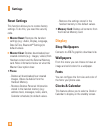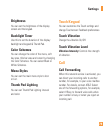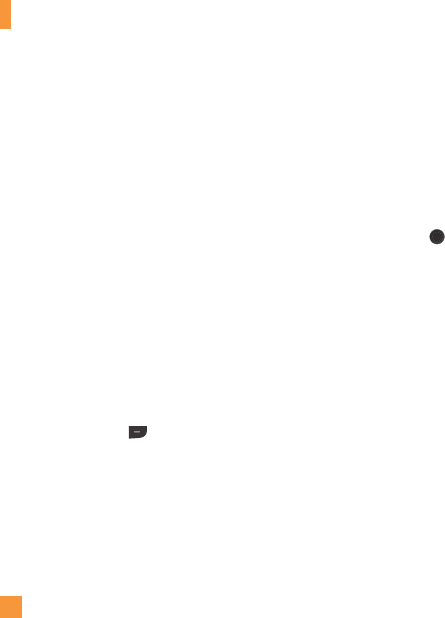
72
AT&T Music
n
Note
The PC will automatically assign a drive letter.
6. Explore files in a new window for desired
music files.
7. Drag and drop the desired music content
from the PC window to the “Storage Card”
window.
8. Disconnect the device from the cable.
9. Access the Music Player on the phone.
n
Note
If the target computer does not detect the newly
connected handset as Mass Storage, skip to
the Changing USB Connection Settings
section below.
Changing USB Connection
Settings
1. Press the right soft key Menu from
the standby screen.
2. Select Settings.
3. Select Connection.
4. Use the Up or Down Navigation key to
highlight and select USB Connection
Mode.
5. Use the Up or Down Navigation key to
highlight Music Sync (if using Windows
Media
®
Player or other Digital Music
Services) or Mass Storage (if you are going
to drag or drop files) and press the key.
6. Reconnect the device to a PC.
Deleting Music Files
When you have transferred files with the
Music Sync feature and you want to delete
them from your phone, you should connect
the phone to your PC and delete using the
method with which you first added the music.
The following are the four options available to
delete Music from your Phone:
1. Delete a file using Mass Storage, but not
using Music sync function.
2. Delete a file by directly inserting the
microSD™ external memory onto the PC.