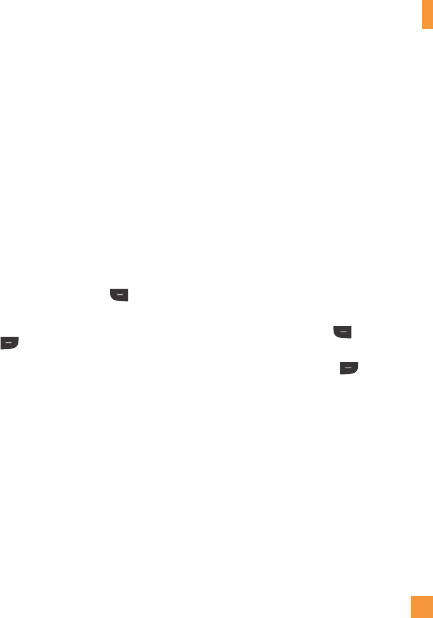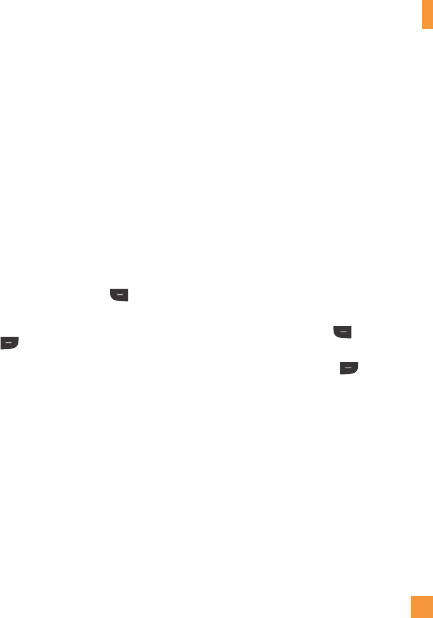
23
In-Call Menu
n
Note
1. A Video Share Call will be unavailable or
terminated in the following cases:
•Whentryingtomakeaconferencecall/
second call during a Video Share Call.
•Whenthevoicecallisplacedonhold.
•Whenthevoicecallisdisconnected.
•WheneitherpartymovesoutofanAT&T3G
service area.
•Whenthenetworkconnectionispoor.
2. If you receive a Video Share request during a
call, select the Left soft key
Accept to
start the Video Share Call. If you don’t want
to accept the request, press the Right soft
key
Decline to decline the request.
(Note that after accepting the call, it may
take several seconds before the Video Share
session starts.)
Making a Video Share Call from
the Camera, Camcorder or Video
Gallery
When you are in the Camera or Video
Recording mode, you can easily make a Video
Share Call to a person in your Contact List.
1. Press the Camera key to start the camera
function.
2. Highlight the Video icon and press OK.
3. Highlight the Video Share icon and
press OK.
4. Highlight one of the saved numbers and
press the Left soft key
Call. If you
want to Video Share with a new number,
press the Right soft key Options,
select Enter New Number and enter a
new number.
n
Note
If the other party is not Video Share-capable,
the call will proceed to an ordinary voice call.