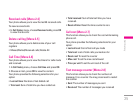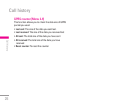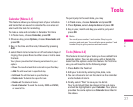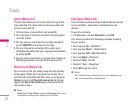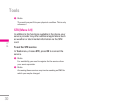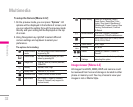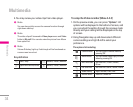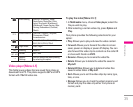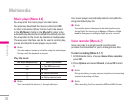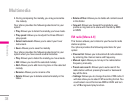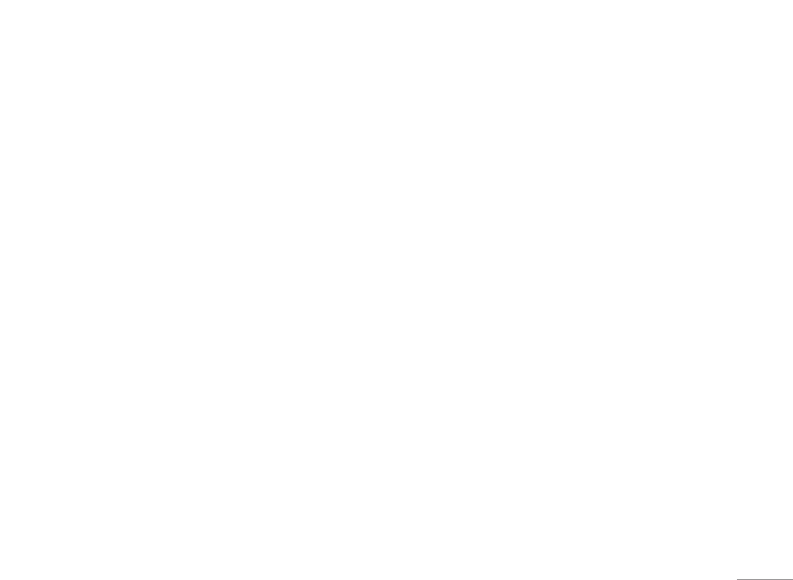
31
| Multimedia
Games [Menu 4-1]
KG200 builds in 3 creative games (Fruits Go!!, Bunny
Golf & Thunder of Wizard) for this product. You may use
navigation key to select the games you would like to
play. Then press OK to select the game. After entering
the game, you may use the option menu to start game/
check ranking/ read game guide/ exit the game from the
menu option. You can also adjust the game setting at
very beginning when you enter the game menu.
The games in the phone offer the following option
• Start game: Start to play the game
• Game help: Show the play rule for the game
• Game setting
:
– Background Music
– Sound Effect
– Vibration
Camera [Menu 4-2]
You can use this phone in taking photos with the
phone’s built-in camera and adjust its settings. Your
phone supports horizontal OSD type operation style and
only supports vertical type in 128x160 images size.
The camera lens is on the back of the phone, and the
display of the phone works as a viewfinder. If there’s
not enough memory for camera, you need to delete old
photos to free some spaces for new photos or you can
choose to save photos in memory card. The status of
your video camera setting will be displayed on the top
of preview mode.
! Note
Do not use this feature when it violates local laws.
To start using Camera [Menu 4-2-1]
1. In Multimedia menu, select Camera and press OK.
2. Press Options to personalize your camera setting
otherwise you might take the picture by pressing
S power on key or long pressing
Q quick key (right
down side key).
To zoom screen in and out, please press volume key
(right up 2 side keys).
! Note
The photo will be saved in the folder called Photo of My
stuff menu. You can also view the picture from by selecting
Album from option list and you will jump to Image viewer.
Multimedia