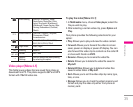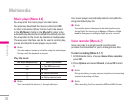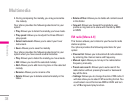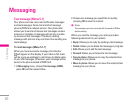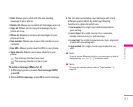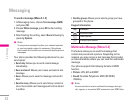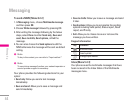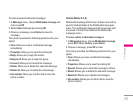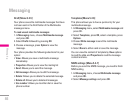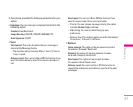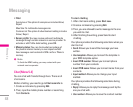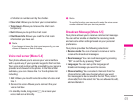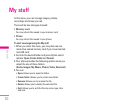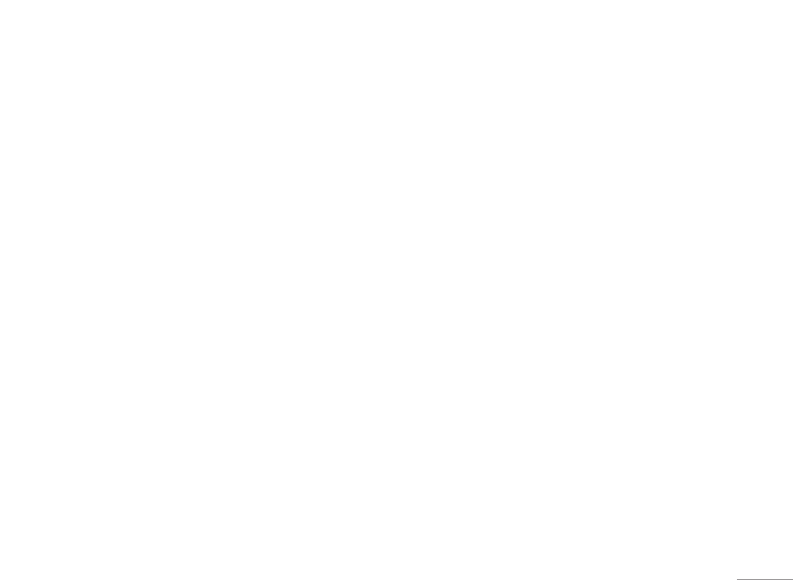
43
To write a MMS [Menu 5-2-1]
For availability to the multimedia messaging service,
please contact your network operator or service
provider.
1. In Messaging menu, choose Multimedia message
and then press OK
2. Choose Write message followed by pressing OK
.
3. Write contact number or e-mail in To, Cc, and Bcc
you wish to send then edit the subject content by
press Edit.
4. In content, you are able to add text, image, audio and
attachment in to the slide.
! Note
To key in the content, you can refer to “Input method “.
! Note
To use picture message function, your network operator or
service provider support is necessary.
Your phone provides the following selections for your
option when editing the slides:
• Done: Allows you to exit the editing page and go back
to Edit content page.
• Input method: Allows to you change the input method.
• Add image: Allows you to add an image file in your
message.
• Add audio: Allows you to add an audio file in your
message.
• Add attachment: Allows you to attach a file in your
message.
After adding text into the content, you will see more
options showed including:
• Insert new slide: Allow you to insert another slide in
your message.
• Preview: Allow you to preview the slide(s) you just
wrote.
• Slide timing: Allow you to edit the sliding time.
| Messaging